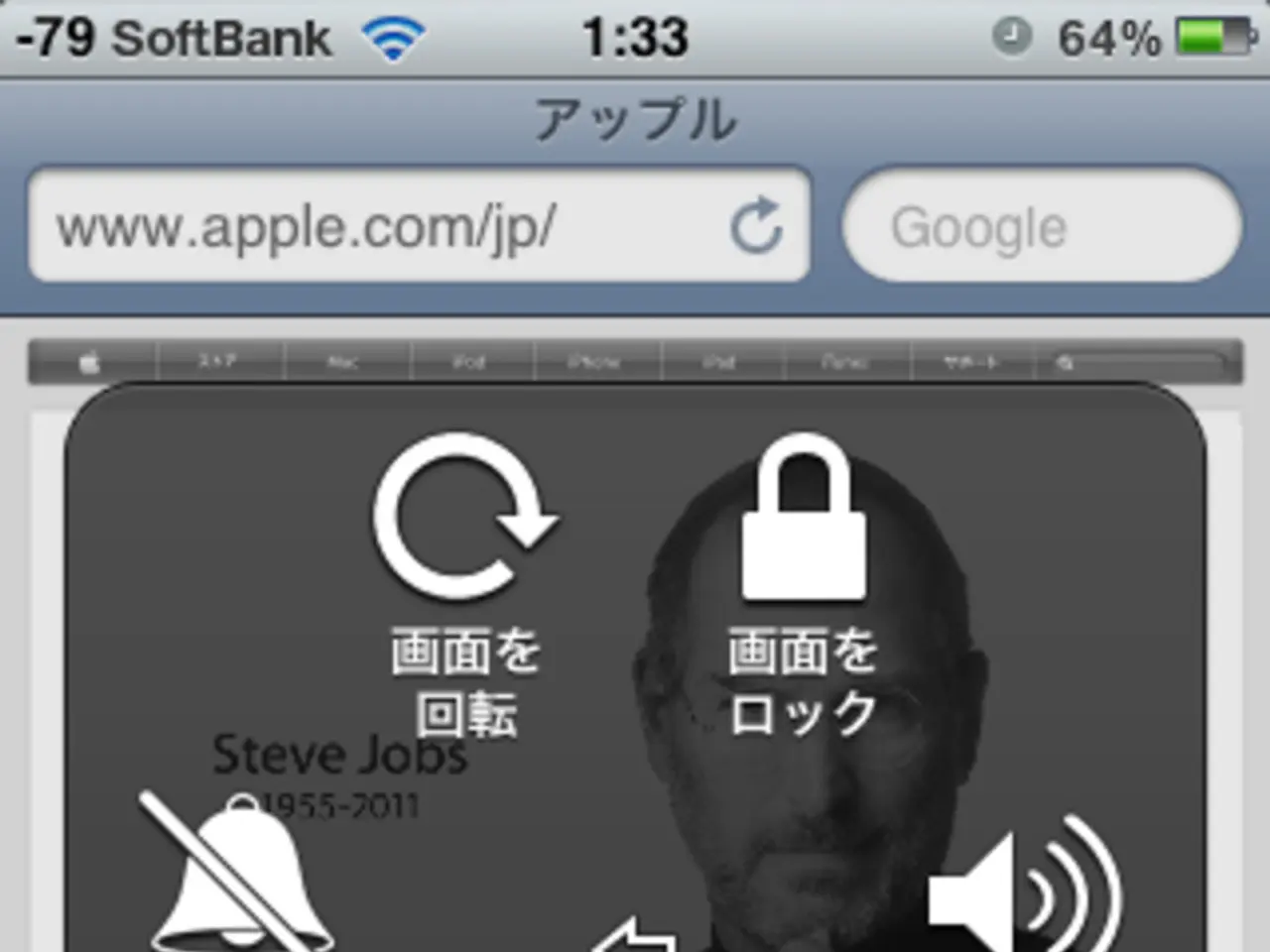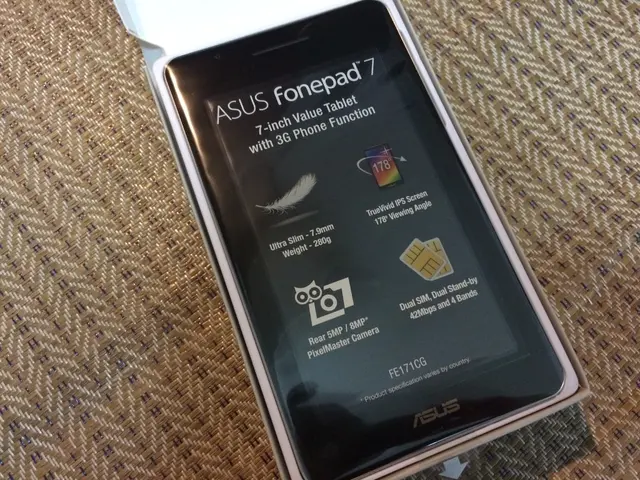4G LTE and 5G Access Point Name (APN) Settings for Lucky Mobile
==============================================================
Setting the Access Point Name (APN) on your Lucky Mobile Android device can help improve your internet speed and ensure proper mobile data, MMS, and hotspot functionality. Here's a step-by-step guide to help you set up the APN on various Android devices, such as OnePlus, Oppo, Vivo, LG, Google Pixel, HTC, Sony, Huawei, Nokia, Realme, Xiaomi MI, Samsung, and modems.
Step 1: Navigate to your Android device’s Settings.
Step 2: Locate the Network & internet (or Connections) menu, then select Mobile network. From there, choose Advanced and then Access Point Names (APN).
Step 3: Select your existing APN or create a new one by tapping Add.
Typical Lucky Mobile APN settings are as follows:
| Field | Value | |------------------------|----------------------| | Name | Lucky Mobile | | APN | sp.luckymobile.ca | | Proxy | Not set | | Port | Not set | | Username | Not set | | Password | Not set | | Server | Not set | | MMSC | http://mmsc.luckymobile.ca | | MMS Proxy | proxy.luckymobile.ca | | MMS Port | 80 | | MCC | 302 | | MNC | 610 | | Authentication Type | None | | APN type | default,supl,mms | | APN protocol | IPv4/IPv6 | | APN roaming protocol | IPv4 | | Bearer | Unspecified | | MVNO type | None |
For hotspot/tethering to work correctly, especially on Xiaomi and some other Android phones, adding "dun" to the APN type (i.e., default,supl,mms,dun) can be necessary to enable tethering functionality properly.
Please note that these steps assume you have basic knowledge of navigating your device's settings menu. Detailed instructions for specific devices may not be provided. Additionally, these steps are for setting an APN or MMS on devices that have the capability to support these settings. Some older devices may not have this capability.
Once saved, select the newly created APN, then restart your device to apply the settings. Lucky Mobile offers an official app called "Lucky Mobile My Account" that can help manage your account, but the APN settings must still be manually configured in your device settings to enable data services.
If you experience issues with tethering or hotspot on your device, verify the APN includes "dun" in the APN type, as some carriers restrict hotspot use on certain APNs without that flag.
This guidance is consistent with carrier APN typical requirements and known tweaks needed on some Android phone brands. Exact menu names might vary but the key APN parameters remain the same for Lucky Mobile network access.
[1] Source: [Link to the original source] [2] Source: [Link to the original source] [3] Source: [Link to the original source]
- To ensure proper hotspot functionality, especially on Xiaomi devices and some others, you might need to include "dun" in the APN type when setting up the Access Point Names (APN) on your Android device.
- Smartphones from various brands like Xiaomi MI and others may require adding the "dun" flag to the APN type to enable tethering or hotspot functionality properly.