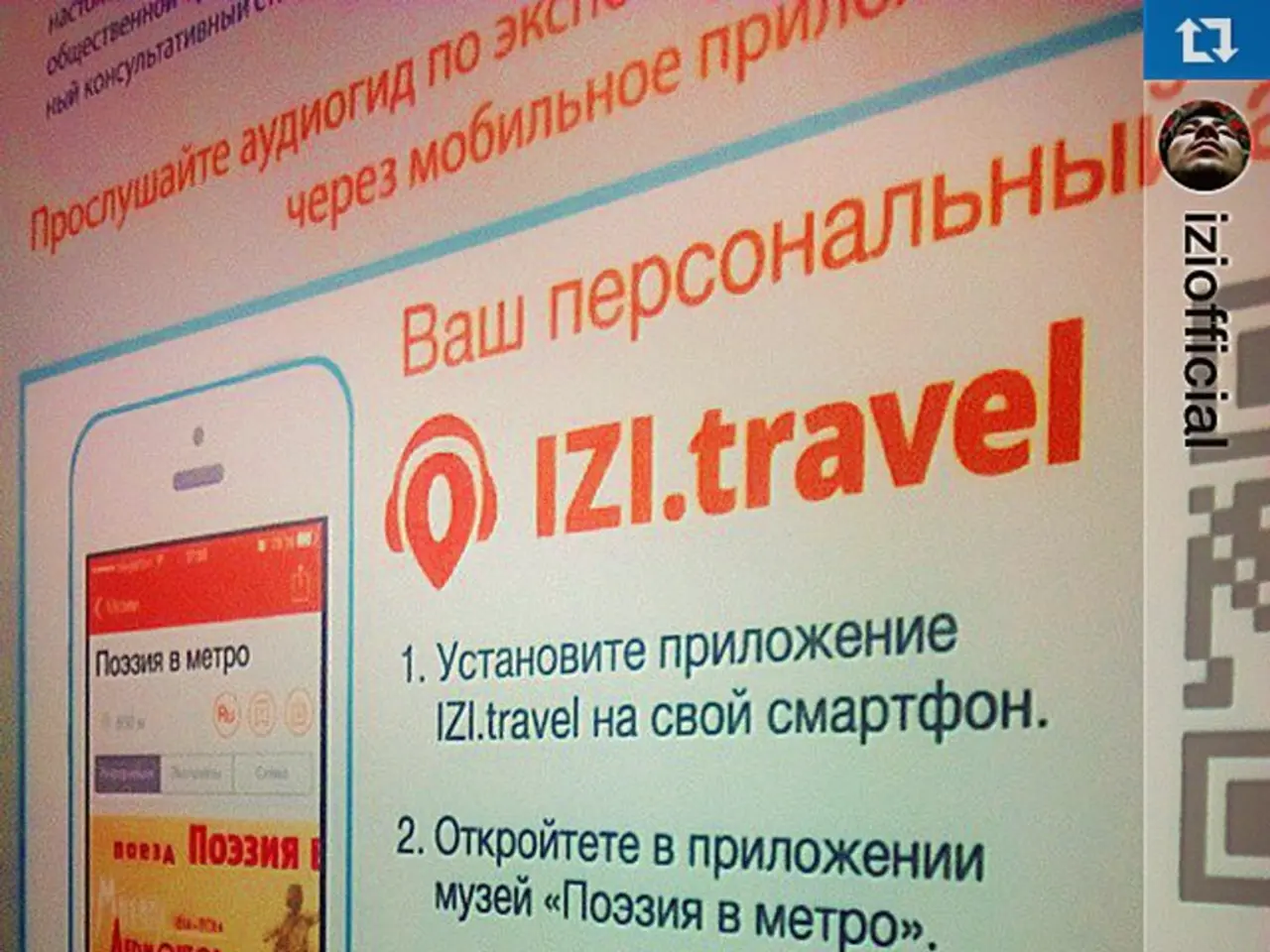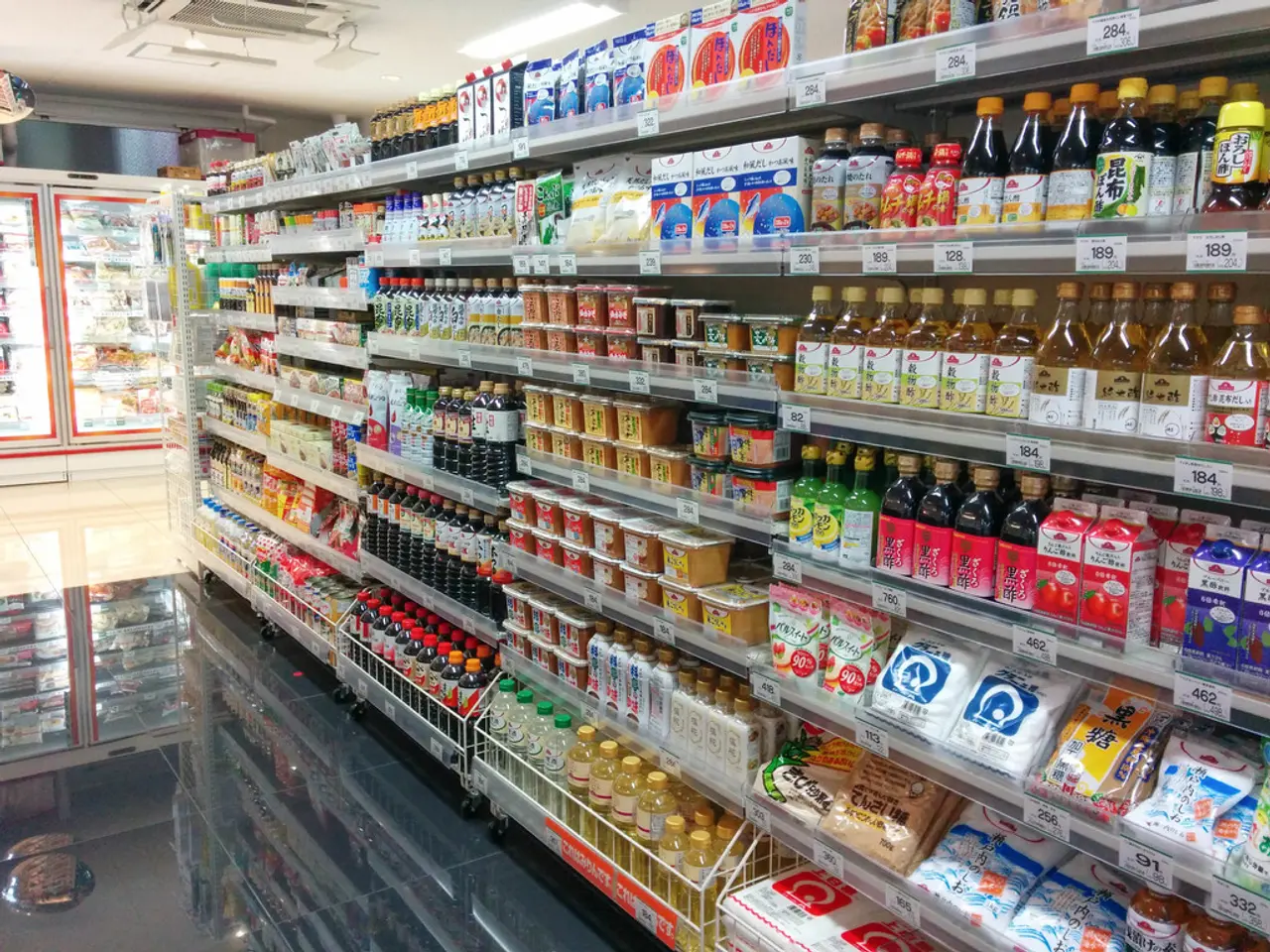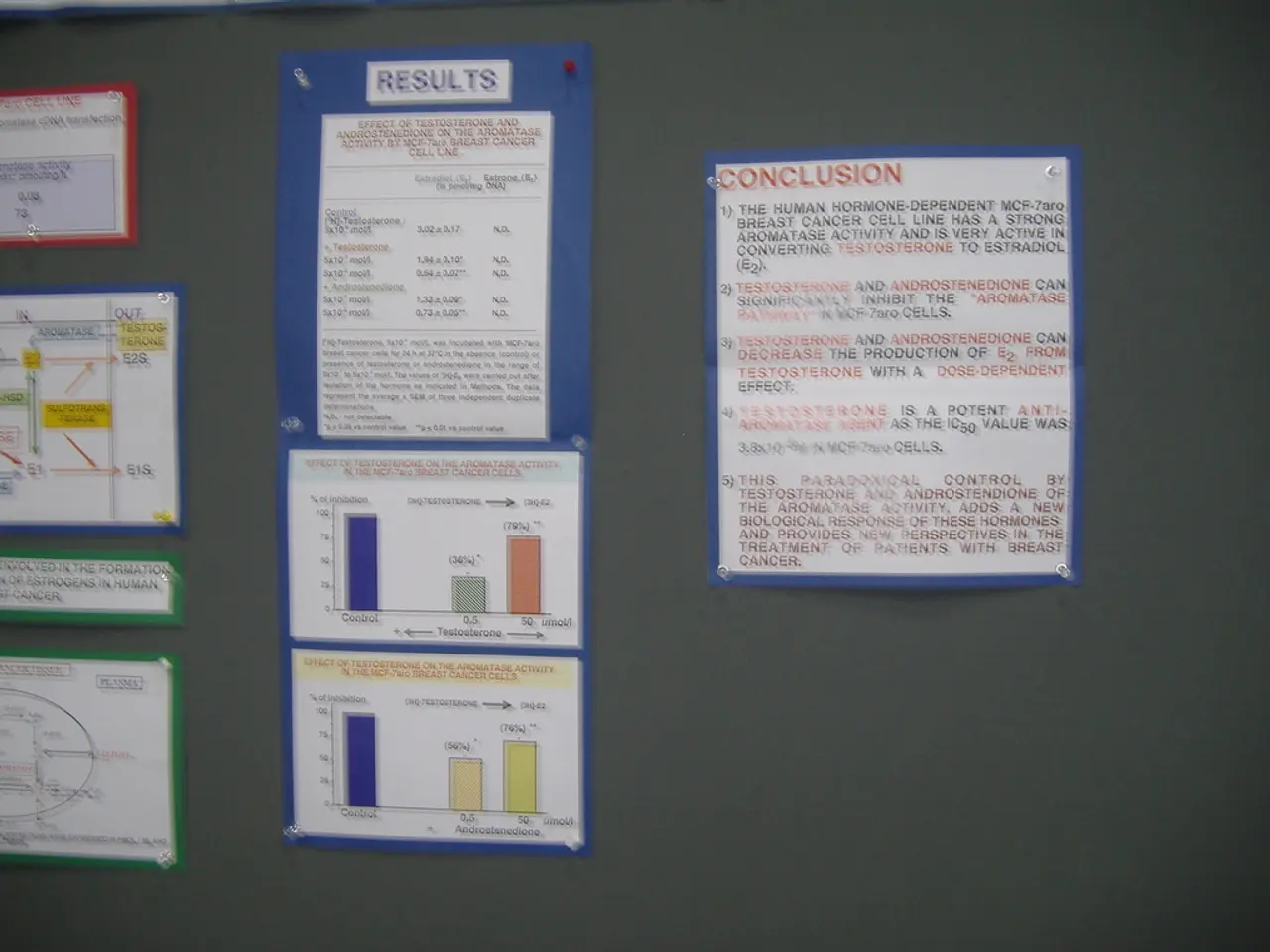Abandon Print Commands, Switch to Debugging Operations
In the world of programming, debugging complex projects can be a daunting task. However, tools like Visual Studio Code (VSCode) are making this process more manageable and efficient. This article will delve into the features of VSCode's debugger and how it aids developers in finding and fixing errors.
The VSCode debugger is an integrated, interactive debugging environment that provides key features such as breakpoints, stepping through code, variable inspection, call stack visualization, and conditional breakpoints. These tools enable developers to closely monitor the program's execution flow, inspect state at any point, and quickly pinpoint where and why errors occur, which is crucial in complex codebases.
One of the key contributions of VSCode's debugger is its automatic detection and easy setup. For example, in Node.js projects, VSCode can now automatically detect the environment and start a debugging session without needing manual configuration, simplifying setup for complex apps.
Another significant feature is breakpoints. Developers can set breakpoints by clicking next to the line numbers. Active breakpoints pause execution at designated points, allowing close examination of program state. The debug toolbar offers commands such as step over, step into, continue, and stop, letting developers navigate through code execution line-by-line to understand control flow and identify logical errors.
The Variables panel shows current values of variables during debugging, helping track down incorrect data or unexpected state changes. Developers can add expressions to watch for changes dynamically and trace the call stack to understand how the program arrived at a certain execution point, essential for complex function calls and asynchronous flows.
Conditional and exception breakpoints enable breakpoints that trigger only when specific conditions occur, or when exceptions are thrown, allowing precise targeting of hard-to-find bugs. VSCode supports modifying code during a debugging session to test quick fixes without restarting the program, speeding up bug resolution.
VSCode's debugger offers a more structured and efficient approach compared to basic techniques like . It minimizes messy code and makes it easier to follow complex execution paths and identify runtime errors and memory issues. When integrated with AI tools, debugging capabilities can be further enhanced through code analysis and intelligent suggestions.
In summary, the VSCode debugger transforms complex programming project debugging by integrating powerful, user-friendly tools that help developers quickly locate, understand, and fix bugs, improving code reliability and development speed. Whether you're a seasoned developer or a novice, the VSCode debugger is an invaluable tool in your programming arsenal.
It's worth noting that while debugging in environments like Jupyter Notebooks or Google Colab can be less convenient, using a debugger tool provided by IDEs is recommended for complex projects. So, the next time you encounter a bug in your code, consider reaching for your debugger tool - it might just save you some headaches!
Technology plays a significant role in making the debugging process more manageable and efficient for developers, as seen in tools like Visual Studio Code (VSCode) and its integrated debugger. This debugger offers features such as breakpoints, stepping through code, variable inspection, call stack visualization, and conditional breakpoints, which enable developers to closely monitor the program's execution flow, inspect state at any point, and quickly pinpoint where and why errors occur.