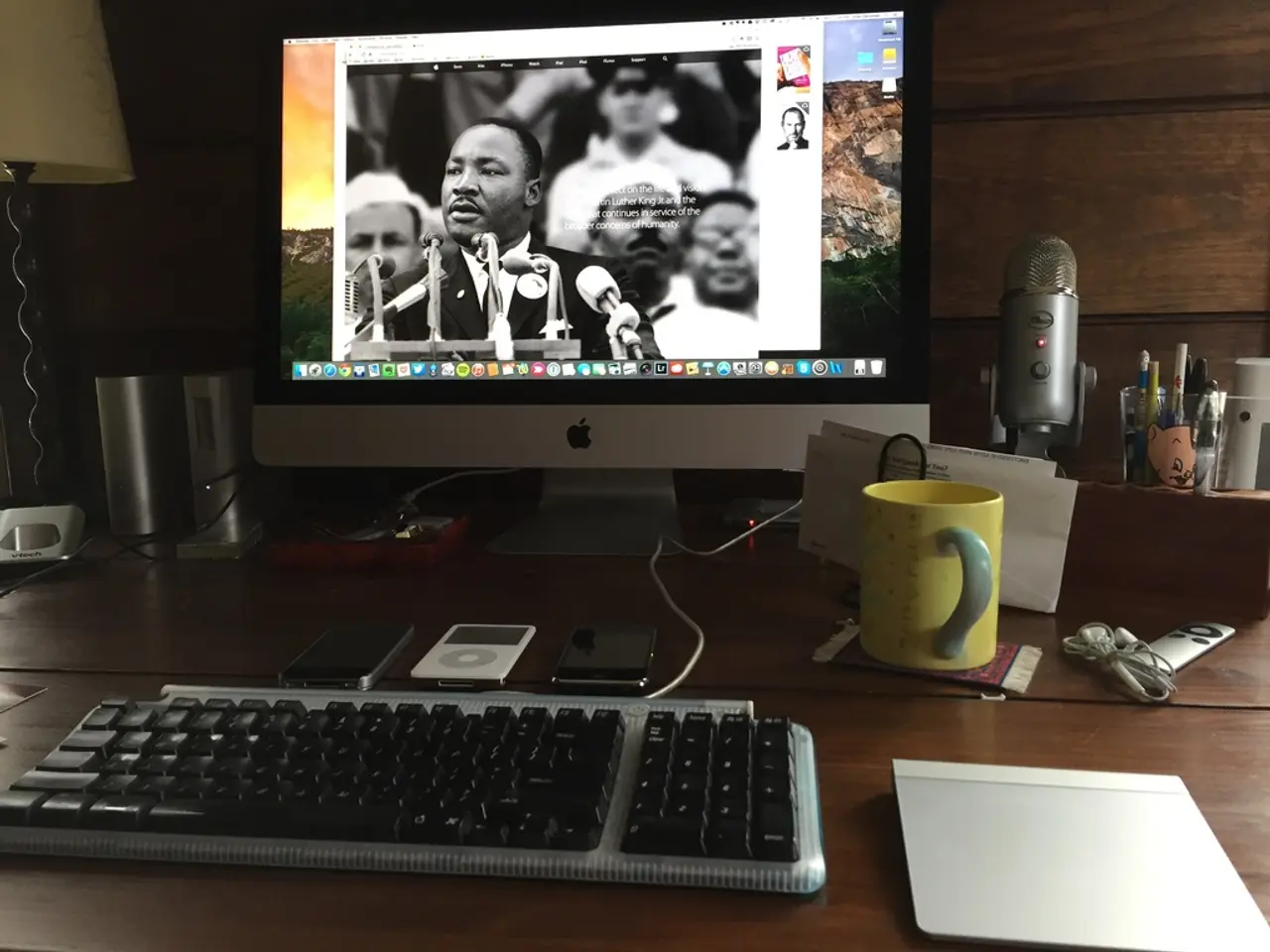Access Your YouTube Treasure Trove: A Detailed Overview on Retrieving Saved Video Clips
**Accessing Saved YouTube Videos: A Comprehensive Guide**
For YouTube enthusiasts, saving videos for later viewing or organizing them into playlists is a handy feature. Here's a guide on how to manage your saved videos and access them on both desktop and mobile devices.
**On Mobile Devices**
YouTube Premium users can take advantage of the app's download feature to save videos for offline viewing. To do this, open the YouTube app, find the video you want to save, and tap the **Download** button below the video. Choose your preferred video resolution, and the video will be downloaded and available in the **Library** tab under **Downloads**. These downloaded videos are saved inside the YouTube app and are not accessible through the phone’s gallery or file manager.
Alternatively, to save videos directly to your phone’s gallery or file manager, you can use third-party apps or online tools. Apps like **Video Downloader** on Android have in-built browsers to download videos directly to your device storage. Alternatively, you can use online video downloaders (e.g., SaveFrom.net) by copying the YouTube video URL, pasting it into the online downloader, and saving the file to your phone’s Download folder or gallery.
**On Desktop (PC or Mac)**
YouTube Premium allows you to download videos on the YouTube website or app, but the downloads remain accessible only inside YouTube’s interface, not as separate files on your computer. To save videos locally, you can use online download tools by copying the YouTube video URL and pasting it into a downloader website like SaveFrom.net or similar. Download the video file to your computer’s **Downloads** folder or any chosen location via your system’s file explorer.
It's important to note that downloading YouTube videos outside of YouTube Premium may violate YouTube’s terms of service. Always ensure you have rights or permission to save content locally.
**Managing Your Saved Videos**
YouTube offers several methods for saving videos: Watch Later, Playlists, Liked Videos, and Downloaded Videos (YouTube Premium feature). To add a video to Watch Later, click the three dots next to the video title or thumbnail, and select "Save to Watch Later". To remove a video, hover over the video's thumbnail or title, click the menu icon, and select the "Remove from Watch Later" option.
Playlists allow users to create organized collections of videos based on themes, topics, creators, or any other criteria. To create a playlist, click the "Save" button while watching a video, and then select the "+ Create new playlist" option. You can manage your playlists by removing videos, editing, and organizing them as needed.
In case your saved videos are not showing up in the Library, possible solutions include refreshing the page, checking the internet connection, ensuring the correct YouTube account is logged in, clearing browser cache and cookies (on desktop), or restarting the YouTube app.
**Summary Table**
| Device | Method | How to Access Saved Videos | |----------------|------------------------------|---------------------------------------------------| | Mobile (YouTube Premium) | Download in YouTube app | Go to Library > Downloads (within YouTube app only) | | Mobile (Third-party) | Use downloader app or website | Access via Phone Gallery or File Manager | | Desktop (YouTube Premium)| Download in YouTube website/app | Watch offline inside YouTube interface | | Desktop (Third-party) | Use online downloader or software| Saved as video files in Downloads or chosen folder |
**Important Note:** Downloading YouTube videos outside of YouTube Premium may violate YouTube’s terms of service. Always ensure you have rights or permission to save content locally.
In essence, to access saved YouTube videos on desktop and mobile, use YouTube Premium for offline viewing within the app or website, or utilize third-party apps and online tools to download videos as files that you can then play anytime from your gallery or file system.
- For the tech-savvy individual who enjoys a blend of lifestyle elements and entertainment, understanding the variety of methods to save YouTube videos for offline viewing on both mobile and desktop devices can significantly enhance overall multimedia management.
- Technology plays a crucial role in this process, with both YouTube Premium and third-party apps providing tools to download videos for easy access, whether within the YouTube app or outside on a phone's gallery or computer's file system.