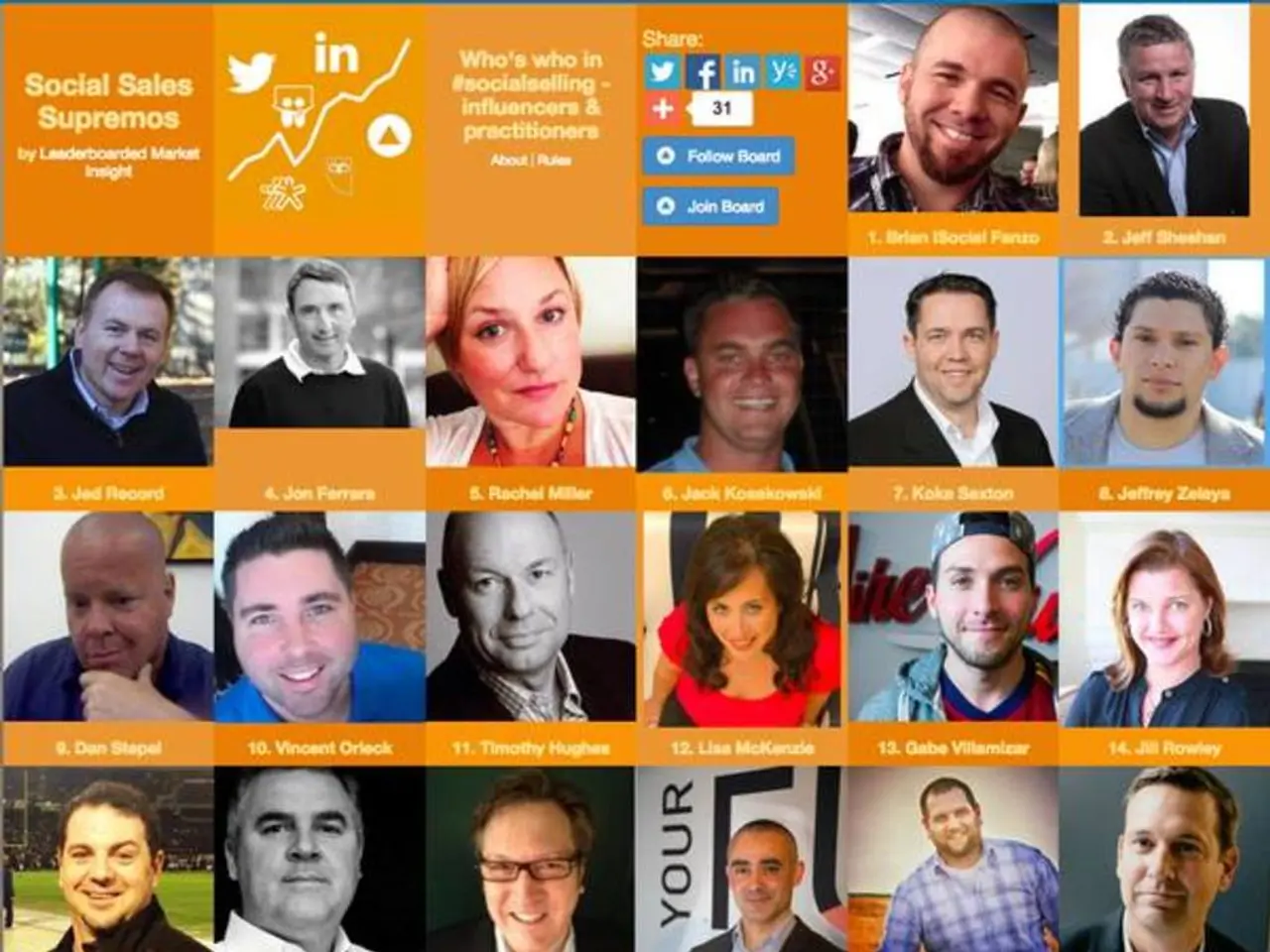Data Connection Application for Intune's Data Warehouse
The Intune Warehouse Connector Application is a valuable tool for managing devices and device policies within your Intune environment. This PowerShell-based application connects to the Intune Data Warehouse, offering a unique perspective on historical data that sets it apart from Microsoft Graph.
To start using the Intune Warehouse Connector Application, you'll need three key pieces of data: your Intune Tenant Admin account, Data Warehouse URL, and Intune Data Warehouse API application key. The application needs to be run within PowerShell and will prompt you to log into your Intune tenant upon running. It will also attempt to download the AzureAD module automatically if it's not already installed.
Setting Up the Intune Data Warehouse API Application Key
To properly set up the Intune Data Warehouse API application key for use with the Intune Warehouse Connector application, follow these key steps in Azure Active Directory (Azure AD):
- Register a new application in Azure AD:
- Go to the Azure portal > Microsoft Entra ID > App registrations.
- Click New registration.
- Provide a name for the app (e.g., “Intune Warehouse Connector”).
- Choose the supported account types (usually, “Accounts in this organizational directory only”).
- Click Register.
- Create a client secret (application key):
- In the registered app, go to Certificates & secrets.
- Click New client secret.
- Provide a description and select an expiration period (e.g., 24 months or longer).
- Save and copy the generated secret value immediately; this is your application key to use in the connector.
- Assign API permissions:
- In the app registration, go to API permissions.
- Add the necessary Microsoft Graph API permissions for Intune Data Warehouse access, such as:
- Other relevant permissions scoped to your use case.
- Grant admin consent for the permissions.
- Configure the Intune Warehouse Connector with the following details:
- Tenant ID: from Azure AD > Overview > Tenant ID.
- Client ID: Application (client) ID from the registered app.
- Client Secret: The application key obtained earlier.
These values are securely stored and used by the Intune Warehouse Connector to authenticate with the Intune Data Warehouse API via Azure AD and Microsoft Graph, enabling automated data retrieval.
Exploring the Intune Data Warehouse
The Intune Data Warehouse contains a historical collection of Intune data, which can be accessed through various sections of the Intune Warehouse Connector application. The Misc. Management section provides miscellaneous data about the Intune environment, while the MAM and MAM Policy Management section offers insights into Mobile Applications and their associated policies. The User Management section provides user management data, and the results of launching a menu item are displayed in a GUI window.
To ensure the security and reliability of your data, it's essential to store your secret securely (e.g., Azure Key Vault) and verify connectivity by testing token retrieval and API calls using tools like cURL or Postman with the client ID, secret, and tenant ID. Additionally, set filter parameters in the connector to limit data imported as needed.
By following these steps and utilising the Intune Warehouse Connector Application, you can streamline your management of the Intune environment and gain a comprehensive understanding of your devices, policies, and users.
[1] Microsoft Documentation: Intune Warehouse Connector [3] Microsoft Documentation: Intune Data Warehouse
To securely set up the Intune Data Warehouse API application key for use with the Intune Warehouse Connector application, register a new application in Azure AD, create a client secret (application key), assign API permissions, and configure the Intune Warehouse Connector with the Tenant ID, Client ID, and Client Secret.
For effective management of your Intune environment and comprehensive data understanding, ensure the stored secret is secure, verify connectivity, set filter parameters, and utilize the various sections of the Intune Warehouse Connector application, such as Misc. Management, MAM and MAM Policy Management, User Management, and Postman or cURL tools for testing.
This process involves data-and-cloud-computing technology and the Intune Warehouse Connector Application, allowing for automated data retrieval and a unique perspective on historical data that sets it apart from Microsoft Graph.