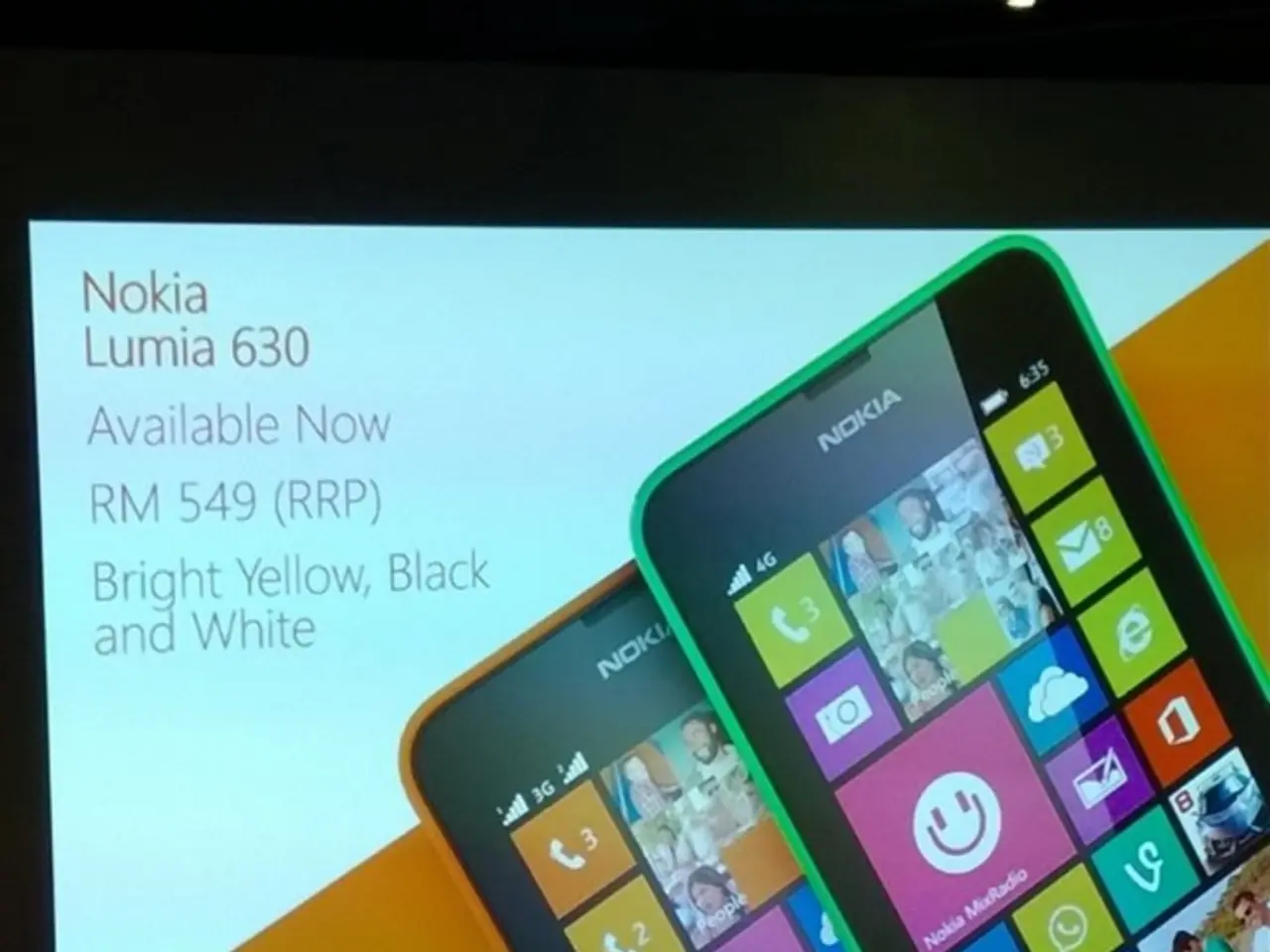Disabling the Standby Mode on an iPhone: A Step-by-Step Guide
In today's digital world, smartphones have become an integral part of our lives. However, the constant notifications and screen illumination can sometimes be a nuisance, especially during the night. If you're an iPhone user and are seeking ways to reduce distractions and save battery life, this article is for you. We'll guide you through the simple steps to disable StandBy mode and Always-On Display on your iPhone.
Firstly, let's talk about StandBy mode. This feature, designed by Apple to make the iPhone a glanceable smart display, can sometimes interrupt your peace by lighting up the screen with clocks, widgets, or slideshows when the device is locked, charging, and positioned horizontally. To disable this feature, follow these steps:
1. Open the Settings app on your iPhone. 2. Scroll down and tap on StandBy. 3. Toggle off the StandBy mode option.
For iPhone models that support Always-On Display, such as the iPhone 14 Pro or later, you can also disable this feature to save battery and avoid the display lighting up continuously:
1. Open Settings. 2. Tap Display & Brightness. 3. Toggle off Always-On Display.
Disabling Always-On Display turns off the low-power screen that shows information when your phone is idle.
In summary: - To disable StandBy Mode on an iPhone, navigate to Settings > StandBy and toggle off the StandBy mode option. - If your iPhone supports Always-On Display, you can disable it by going to Settings > Display & Brightness and toggling off Always-On Display.
By turning off these features, you can keep your iPhone screen dark when idle or charging, reducing distractions, battery use, and unwanted screen illumination at night. Happy browsing, and remember, a little digital detox can do wonders for your peace of mind!
In the realm of Apple devices, if you own an iPhone and aim to minimize distractions, particularly during nighttime, you might consider disabling the StandBy mode or Always-On Display to save battery life and decrease screen illumination. To disable StandBy Mode, access Settings > StandBy and toggle off the StandBy mode option. If your device supports Always-On Display, found on models such as the iPhone 14 Pro or later, disable it through Settings > Display & Brightness by toggling off Always-On Display.