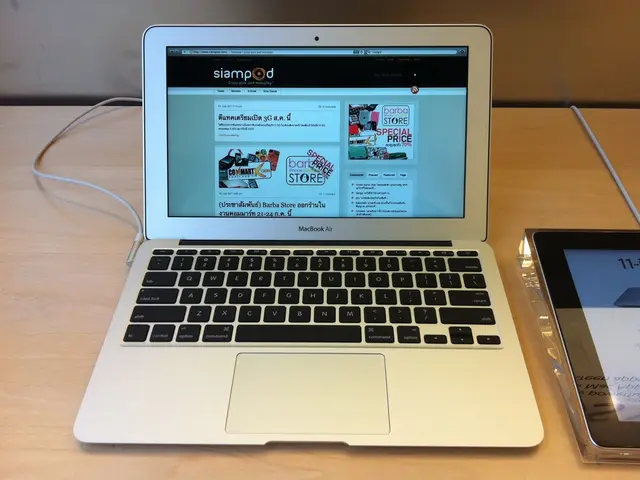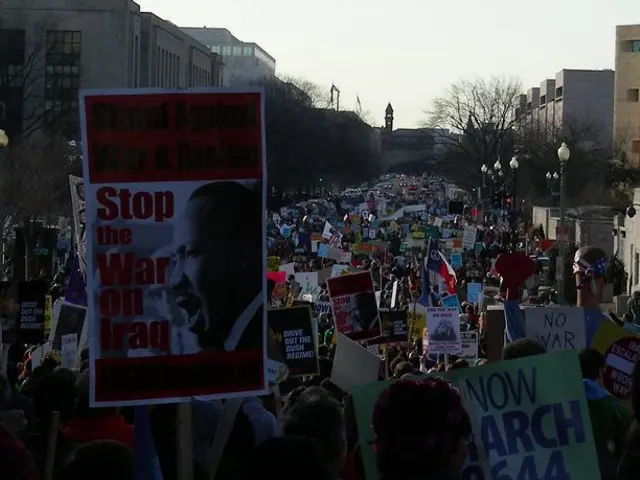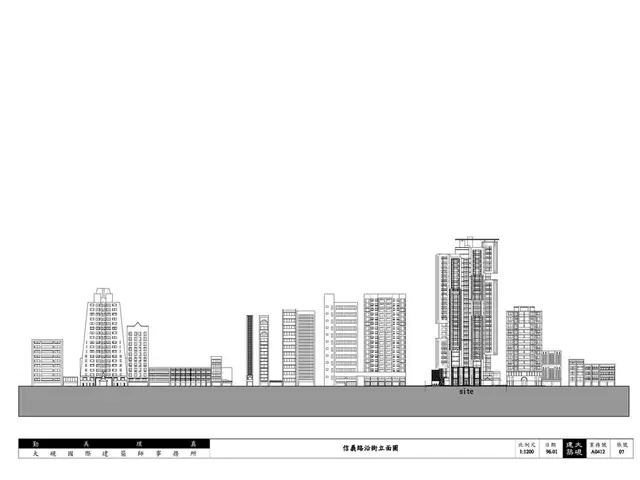Enabling or Disabling Game Mode in Windows 11: A Step-by-Step Guide
Windows 11's Game Mode is a feature designed to enhance your gaming experience by prioritizing game processes, minimizing background activity, and reducing interruptions. This results in smoother gameplay and more stable frame rates for many users. However, its effectiveness can vary, particularly for some AMD configurations, where users may experience issues such as frame drops or instability when Game Mode is enabled.
For AMD users, the performance impact of Game Mode can differ. Some report improved gaming responsiveness, while others notice decreased performance or compatibility problems. This discrepancy might be due to the way Game Mode manages resource allocation in systems with specific AMD setups, or how it interacts with AMD drivers.
To enable or disable Game Mode for an optimal gaming experience, follow these steps:
- Right-click the Start button on the taskbar and select Settings.
- Choose Gaming from the sidebar.
- Click on Game Mode.
- Toggle the switch to On to enable or Off to disable Game Mode, depending on your system’s behavior during gaming.
If you encounter frame drops, lag, or other strange behavior, try disabling Game Mode to see if performance improves. Since Game Mode's benefit varies, especially on AMD systems, adjusting this setting based on your hardware and the specific game makes sense.
In addition to managing Game Mode, keeping your graphics drivers up to date, ensuring the power plan is set for best performance, and managing startup apps can also help optimize gaming performance on Windows 11. It's important to note that some recent Windows updates have introduced stability and performance issues affecting games, so monitoring your system’s update status and game-specific behavior is recommended.
Game Mode, built into Windows 11, is an optional feature that can be adjusted based on the game, hardware, or user's preference. By understanding how to enable and disable Game Mode, you can tailor your gaming experience to suit your needs.
[1] Source: Various user reports and tech forums [3] Source: Microsoft Support [5] Source: Windows Central News
- For some users, the integration of Game Mode in their AMD systems might lead to varied results, as some might experience improved gaming responsiveness while others notice a decrease in performance or compatibility issues.
- To optimize gaming performance on AMD systems running Windows 11, one may consider adjusting the Game Mode settings, keeping graphics drivers up-to-date, setting the power plan for best performance, and managing startup apps.