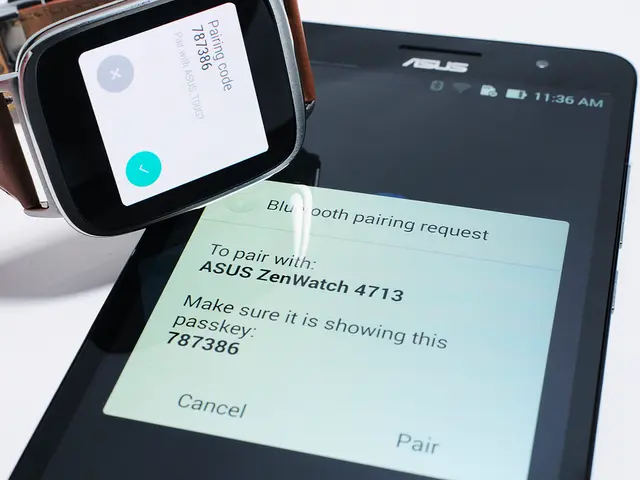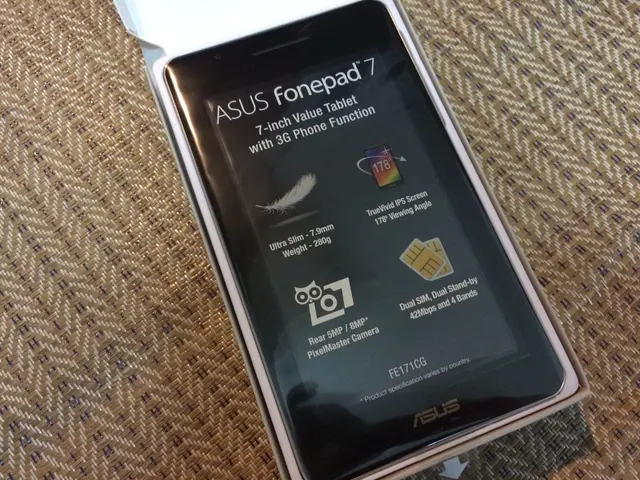Everyone Ought to Master Google Sheets and Achieve Userdom Authority
Google Sheets, housed on Google Drive or a cloud-based system, is more than just a digital spreadsheet. With hundreds of user-friendly functions at its disposal, it offers a powerful tool for data management and productivity. Here are some advanced functions that can help you become a Google Sheets power user.
The IF function applies conditions to a range or series of cells to make predictions on your data. The formula example is "=IF (cell = condition, 'Yes', 'No')". This function is particularly useful when you want to perform different actions based on different conditions.
The SUMIF function, on the other hand, sums a range of cells based on conditions specified. The formula example is =SUMIF(B3:B7, B1, B3:B7). This function is ideal when you want to total up specific cells that meet certain criteria.
The Concat and Concatenate functions can merge texts and values together, creating one single text string. The Concat function is used to string values together when adding them, as in =Concat(A1, B1). The Concatenate function allows for more flexibility in formulas, enabling the insertion of spaces and getting spaces in the outcome cell, as in =Concatenate ("red ", "ball ", "soccer").
Advanced functions like VLOOKUP, ARRAYFORMULA, REGEXMATCH, and data validation with dynamic dropdown lists contribute significantly to becoming a Power User.
VLOOKUP lets you search for data in a column and bring matching values from another column. This helps combine data from different sheets or tables based on a common key, accelerating data retrieval and analysis.
ARRAYFORMULA allows you to perform operations on entire ranges or arrays instead of individual cells, enabling bulk calculations efficiently.
REGEXMATCH enhances pattern matching capabilities within cells, allowing advanced filtering, conditional formatting, or data validation based on complex text patterns. Combined with functions like IF, it supports dynamic and nuanced data handling.
Data Validation with Dynamic Dropdowns improves data accuracy and user experience by restricting entries to predefined or dynamically updating lists. Using formulas like UNIQUE and FILTER, dropdown lists automatically update as the source data changes, which is essential for maintaining integrity in large or evolving datasets.
Beyond these advanced functions, mastering pivot tables, conditional formatting, custom formulas like IF, and integrating add-ons that extend Google Sheets' functionality, such as Advanced Find and Replace or Power Tools, can significantly boost productivity.
In summary, these advanced functions help Power Users handle complex datasets, automate repetitive tasks, and build robust, dynamic spreadsheets that save time and reduce errors. Whether you're a beginner or an experienced user, learning these functions can help you streamline your work and achieve greater efficiency in Google Sheets.
The integration of technology in Google Sheets can lead to an enhanced lifestyle by automating repetitive tasks and streamlining work, thereby increasing productivity. The concatenation functions Concat and Concatenate, for instance, can merge texts and values together, creating one single text string, thus improving presentation and organization of data. Additionally, the powerful VLOOKUP function can search for data in a column and bring matching values from another column, easing the process of combining data from different sources.