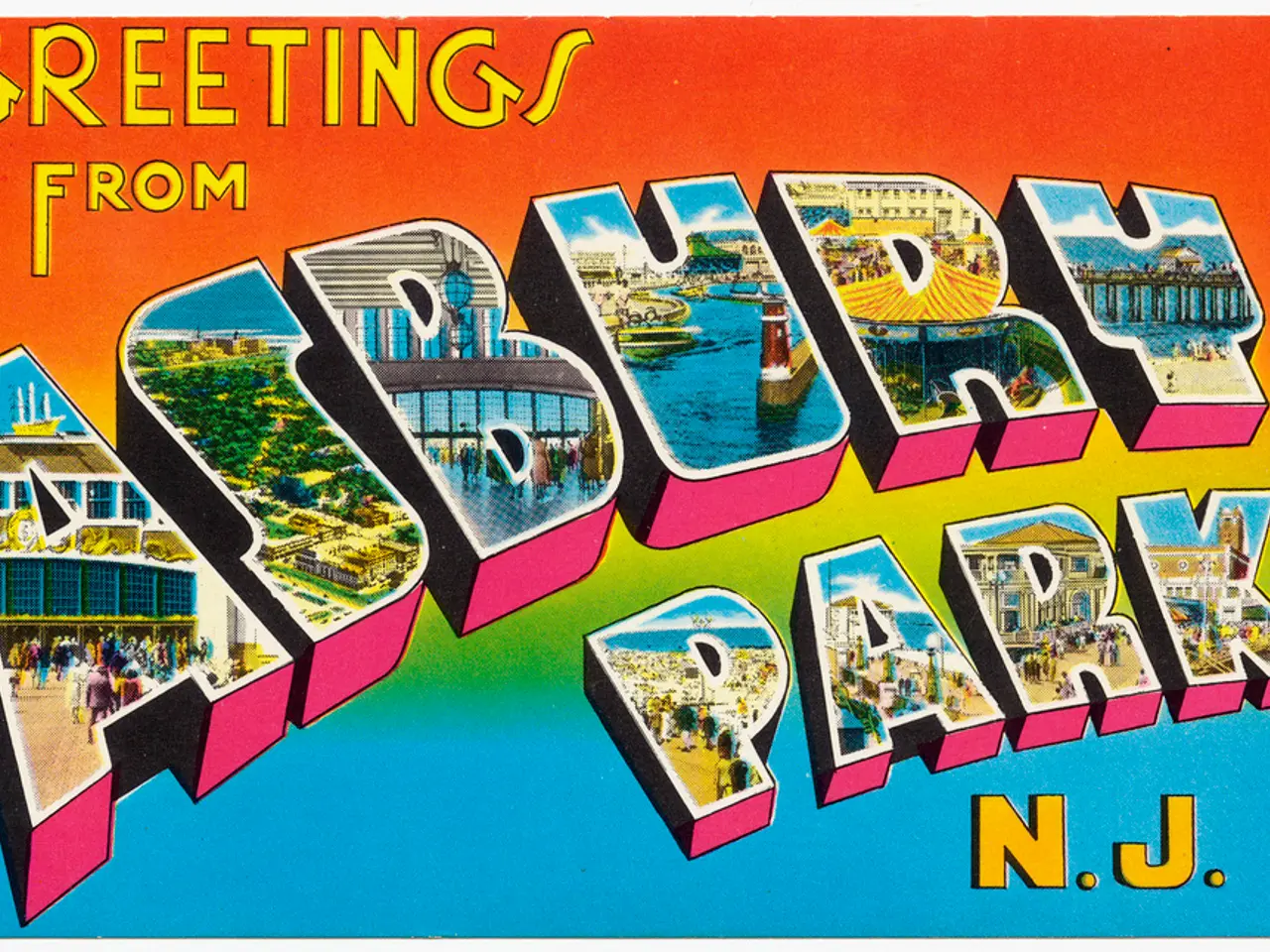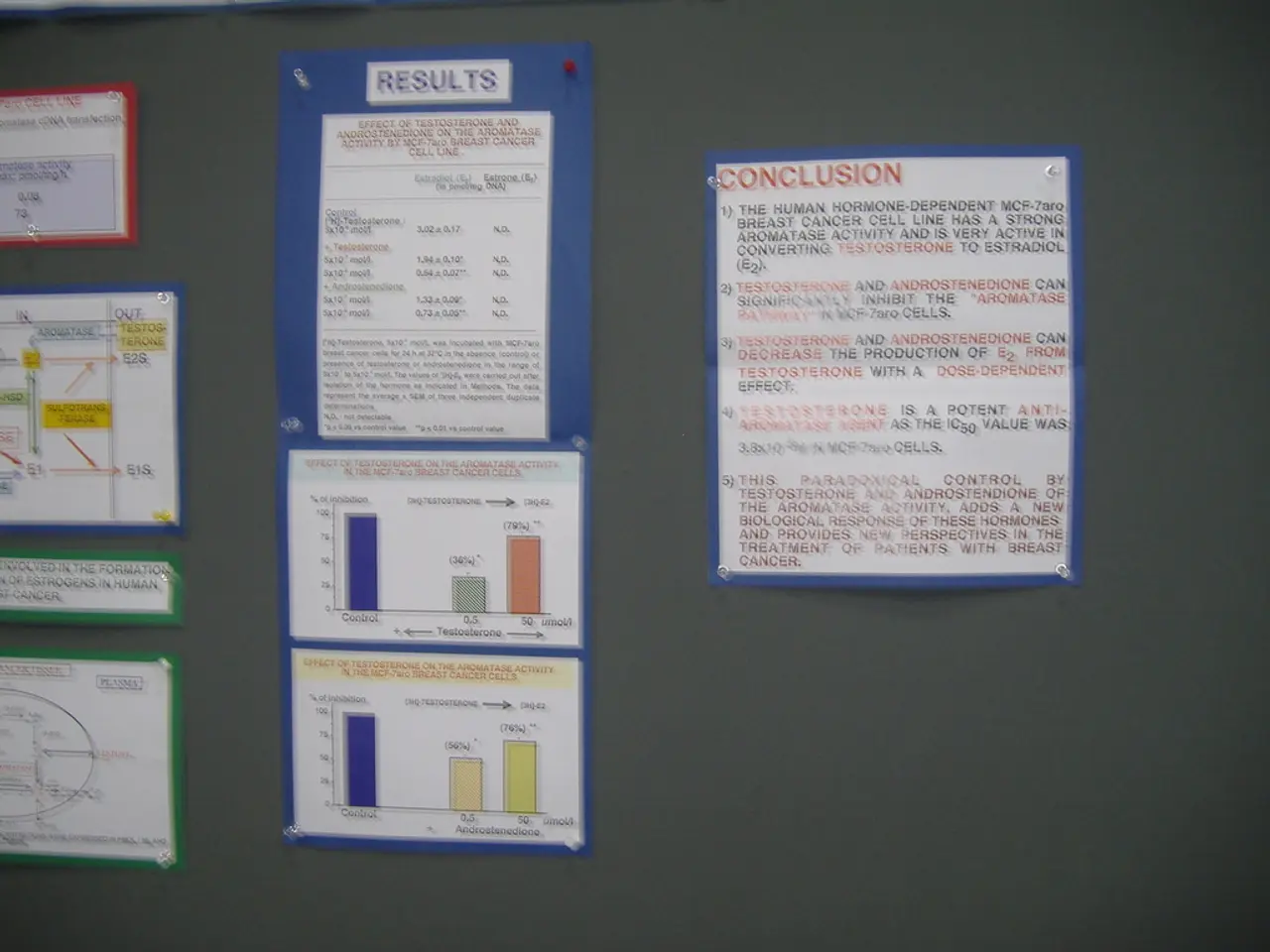Executing JavaScript in Terminal: A Comprehensive Guide
Running JavaScript Outside the Browser: A Guide for Windows Command Prompt and Mac Terminal
For web developers looking to expand their skills, running JavaScript outside the browser is a valuable addition to their arsenal. Here's a step-by-step guide on how to do just that using Node.js, the required JavaScript runtime environment for Windows Command Prompt and Mac Terminal.
**1. Install Node.js**
To get started, you'll need to install Node.js on your system. Follow these instructions for Windows and Mac:
- **Windows and Mac:** - Visit the official Node.js website () to download the appropriate installer for your operating system. - **Windows:** Download the "Windows 64-bit Binary" installer or use the .msi installer for easier installation. - **Mac:** Download the "macOS 64-bit Installer" for Intel or the "macOS Apple Silicon Binary" for M1/M2 chips. - Follow the installation wizard instructions for either OS.
**2. Verify Node.js Installation**
Once installed, open your terminal (Command Prompt on Windows or Terminal on Mac) and run the following commands to check that Node.js and npm (Node Package Manager) are installed:
```bash node --version npm --version ```
You should see the installed version numbers in the output.
**3. Execute a JavaScript File**
- **Create a JavaScript file:** - Use a text editor to create a file named, for example, `hello.js`. - Add the following code: ```javascript console.log("Hello, Node.js!"); ``` - Save the file in a convenient directory.
- **Run the JavaScript file:** - Open Command Prompt (Windows) or Terminal (Mac). - Navigate to the directory where your JavaScript file is saved: ```bash cd path/to/your/folder ``` - Execute the script using Node.js: ```bash node hello.js ``` - You will see `Hello, Node.js!` printed in the terminal.
**4. Using Node.js for CLI Development (Optional)**
To create interactive command-line tools with Node.js, use the `readline` module (built into Node.js) for user input and output from the terminal. Example:
```javascript const readline = require('readline'); const rl = readline.createInterface({ input: process.stdin, output: process.stdout });
rl.question("What is your name? ", (name) => { console.log(`Hello, ${name}!`); rl.close(); }); ``` Run this file with `node yourfile.js` to interact from the terminal.
---
**Summary Table**
| Step | Windows Command Prompt | Mac Terminal | |--------------------------|-------------------------------|-------------------------------| | Install Node.js | Use .msi or binary installer | Use .pkg or binary installer | | Verify Installation | `node --version` | `node --version` | | Run JavaScript File | `node hello.js` | `node hello.js` |
This process allows you to write and execute JavaScript files in both Windows Command Prompt and Mac Terminal using Node.js. With Node.js, you can pass runtime arguments using `process.argv[2]`. Opening the Terminal can be done by using the Spotlight Search Bar (Cmd+Space bar) and typing 'Terminal'. Using Node.js allows for running JavaScript code in the Terminal, expanding the opportunities for web developers. The `
- To further enhance your web development skills, consider supplementing your learning with cybersecurity training, which is essential in understanding the intricacies of technology and its related risks.
- As you explore the capabilities of running JavaScript outside the browser, keep in mind that it's crucial to stay updated with the latest technology trends and developments, as they can significantly impact your professional growth.