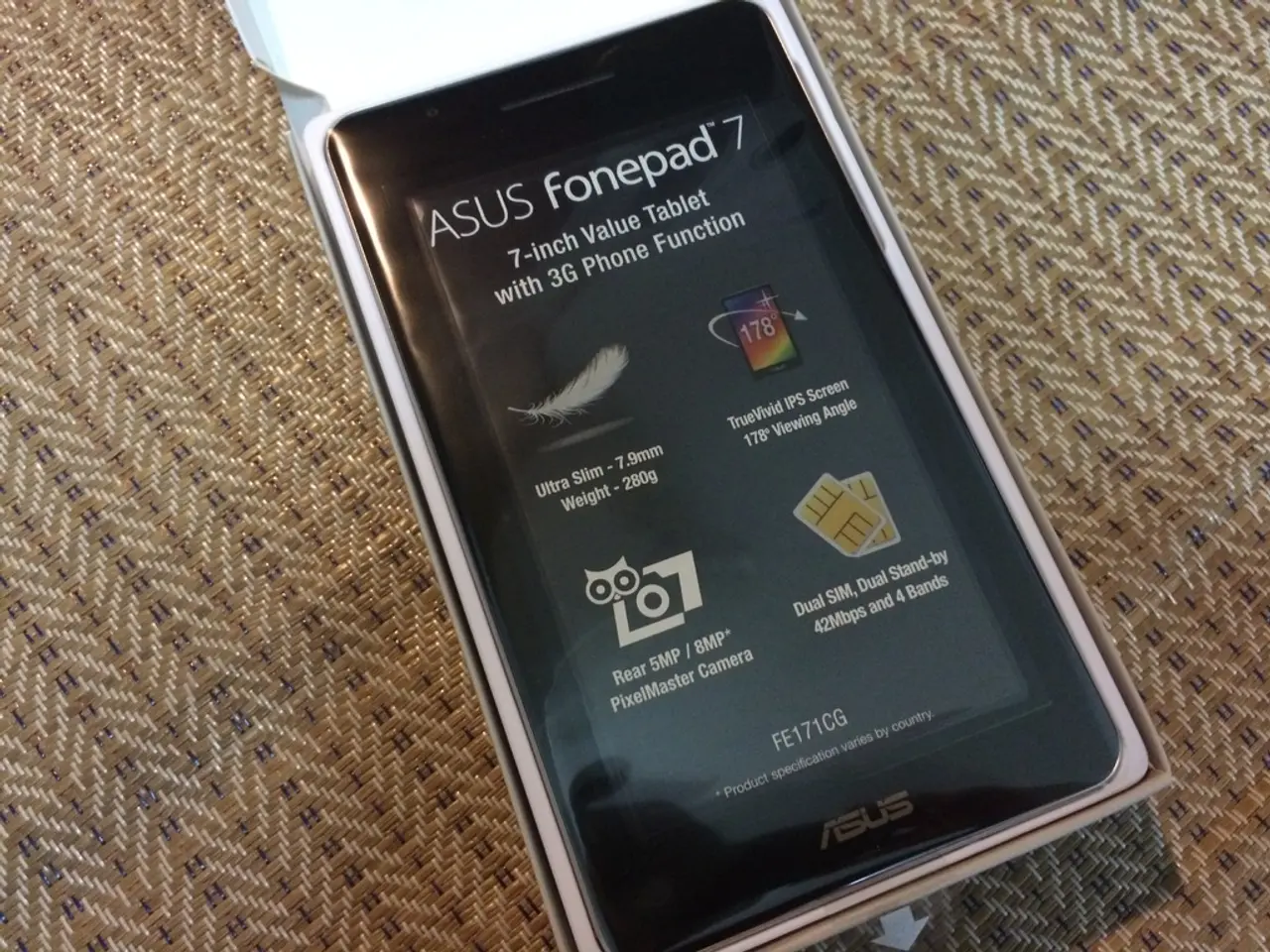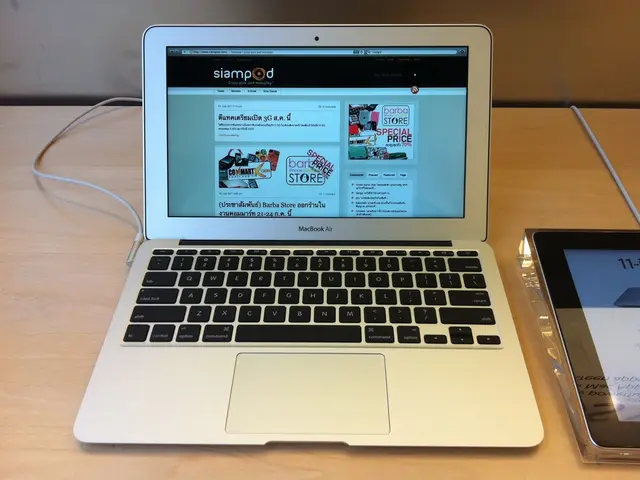Explore the Complete Capabilities of Your Samsung Gadget: A Detailed Walkthrough on Verifying Your Device Firmware
Firmware is the operating system that controls the functionality of Samsung devices, and updating it can improve device performance, introduce new features, enhance security, and fix bugs. This article provides a comprehensive guide on how to check for updates, prepare for the update process, and safely update the firmware on your Samsung device.
Checking for Updates on Your Samsung Device
- Open the Settings app.
- Tap Software update.
- Select Download and install.
- The device will check for the latest firmware version available and prompt you to download if an update exists.
Safe and Efficient Update Practices
Preparing for the Update
Before starting a major OS update, it is essential to:
- Back up your data to avoid data loss.
- Connect to a reliable Wi-Fi network to save mobile data during large downloads.
- Ensure your device’s battery is at least 50% charged or keep it plugged in during the update.
- Perform the update at night or during a period when you do not need to use your device urgently.
During the Update
- Avoid interrupting the update process, turning off the device, or disconnecting it from the internet during the update.
- If the update fails or gets stuck, try restarting the device, checking the internet connection, and clearing the cache and data of the Software Update app.
After Updating
- Verify the update was successful by checking the firmware version in the device settings.
- If you encounter any update-related issues (e.g., performance glitches), you can try refreshing the system cache via recovery mode to resolve common problems without affecting your data.
For Samsung TVs or other Samsung devices, the update process may include downloading firmware files from Samsung’s official website and installing them via USB if no internet connection is available.
Following these recommendations ensures that the update process is both safe and efficient, protecting your device and data while keeping your firmware current.
Additional Information
- If the firmware version is not recognized or invalid, users should not attempt to force the update.
- Third-party tools or software should be avoided when updating firmware, as they can be risky and potentially harmful to the device.
- To check the firmware version on a Samsung device, users can access the Settings app, use the Dialer app, or the Samsung Members app.
In conclusion, updating firmware on your Samsung device is a secure and reliable process, but users should still be cautious and download the update from the official Samsung website or through the Settings app on their device. By following the guidelines outlined in this article, you can ensure a smooth and successful firmware update experience.
- Before attempting to update the firmware on your Samsung device, consider backing up your data and connecting to a reliable Wi-Fi network to ensure a successful and safe update process.
- The latest firmware version for your Samsung device can be found by opening the Settings app, tapping Software update, and selecting Download and install on your smartphone or gadget.