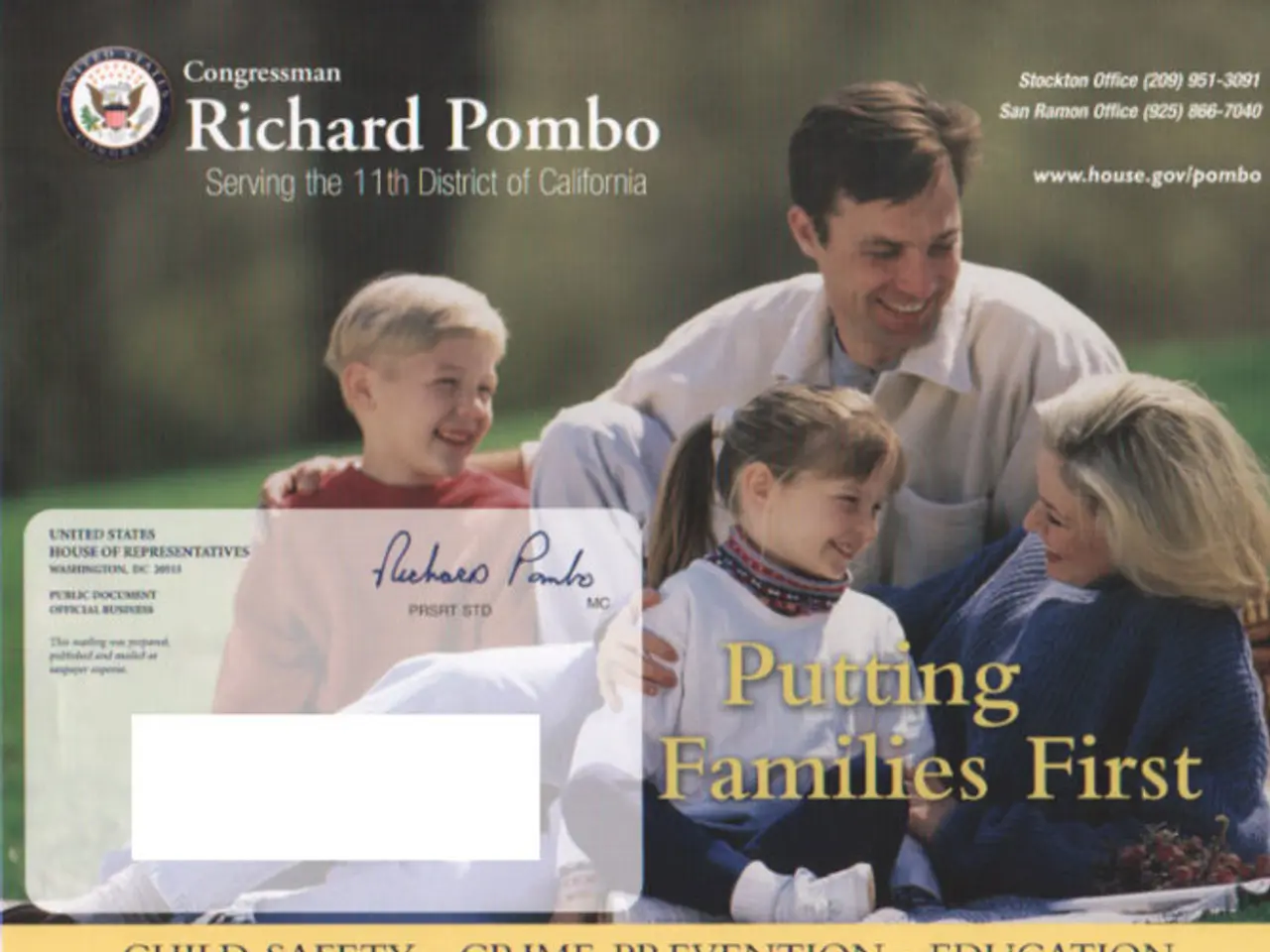Exporting Gerber and Production Files in Altium Designer: A Guide
In the realm of PCB (Printed Circuit Board) design, Altium Designer offers a comprehensive suite of tools for generating essential manufacturing and documentation outputs. Here's a step-by-step guide on setting up and exporting Gerber, NC Drill, BOM, and PDF files in Altium Designer.
1. Setting Up and Exporting Gerber Files
- Open your PCB project in Altium Designer.
- Navigate to File > Fabrication Outputs > Gerber Files.
- In the Gerber setup dialog, specify the layers to include (e.g., copper layers, solder mask, silkscreen).
- Choose the correct Gerber format, typically RS-274X.
- Set any other preferences such as units, zero suppression, and drill/mill layers.
- Generate the Gerber files by clicking Generate or OK.
2. Setting Up and Exporting NC Drill Files
- Navigate to File > Fabrication Outputs > NC Drill Files.
- In the dialog, select the units (inch or mm) and drill options.
- Generate the NC drill files (typically in Excellon format) which define PCB hole drilling locations.
3. Exporting the Bill of Materials (BOM)
- Go to Reports > Bill of Materials.
- Customize the BOM report by selecting desired component fields, grouping, sorting, and formatting options.
- Export the BOM to a common format like CSV, XLS, or PDF.
4. Exporting PDFs
- To generate PDFs, you can output fabrication drawings such as assembly drawings or schematic PDFs.
- Use File > Print and select Adobe PDF or any PDF printer to create PDFs of schematics, PCB layout views, or layer stacks.
- Alternatively, use Output Job Files to include PDF generation steps for documentation.
5. Utilizing Output Job File for Multiple Outputs
- Altium Designer allows creating an Output Job file (.OutJob) which centralizes all output generation.
- Configure Gerber, NC Drill, BOM, and PDF outputs in the OutJob file for one-click batch export.
- After setup, right-click the OutJob file and select Generate Outputs to produce all required files at once.
6. Managing Outputs
- In Altium 365 or through the project panel, you can view and manage released manufacturing data, including Gerber and BOM files, and download them as needed.
This workflow ensures you produce all key manufacturing and documentation outputs needed for PCB fabrication and assembly from Altium Designer. The process aligns with standard PCB manufacturing requirements, with Gerber files and NC drill files defining board layers and holes, BOM detailing components, and PDFs providing documentation.
Additional features include:
- Embedded Apertures (RS274X) option for PCB manufacturers accepting the RS274X format.
- Customization of your PDF settings.
- Generation of a Bill of Materials (BOM) in PDF format.
- Exporting the BOM file in a chosen file format and template.
- Selection of all layers for Gerber generation based on the Plot checkbox or the Used On option from the Plot Layer dropdown.
- Choosing project files for PDF generation by right-clicking on the window and selecting the desired files.
The comprehensive suite of tools offered by Altium Designer includes controlled impedance support for optimizing high-speed transmission lines in the data-and-cloud-computing era.
Moreover, Altium Designer integrates advanced technology features such as embedded Apertures (RS274X), customizable PDF settings, and Bill of Materials (BOM) export options, thereby ensuring a seamless PCB design experience compatible with today's technology demands.