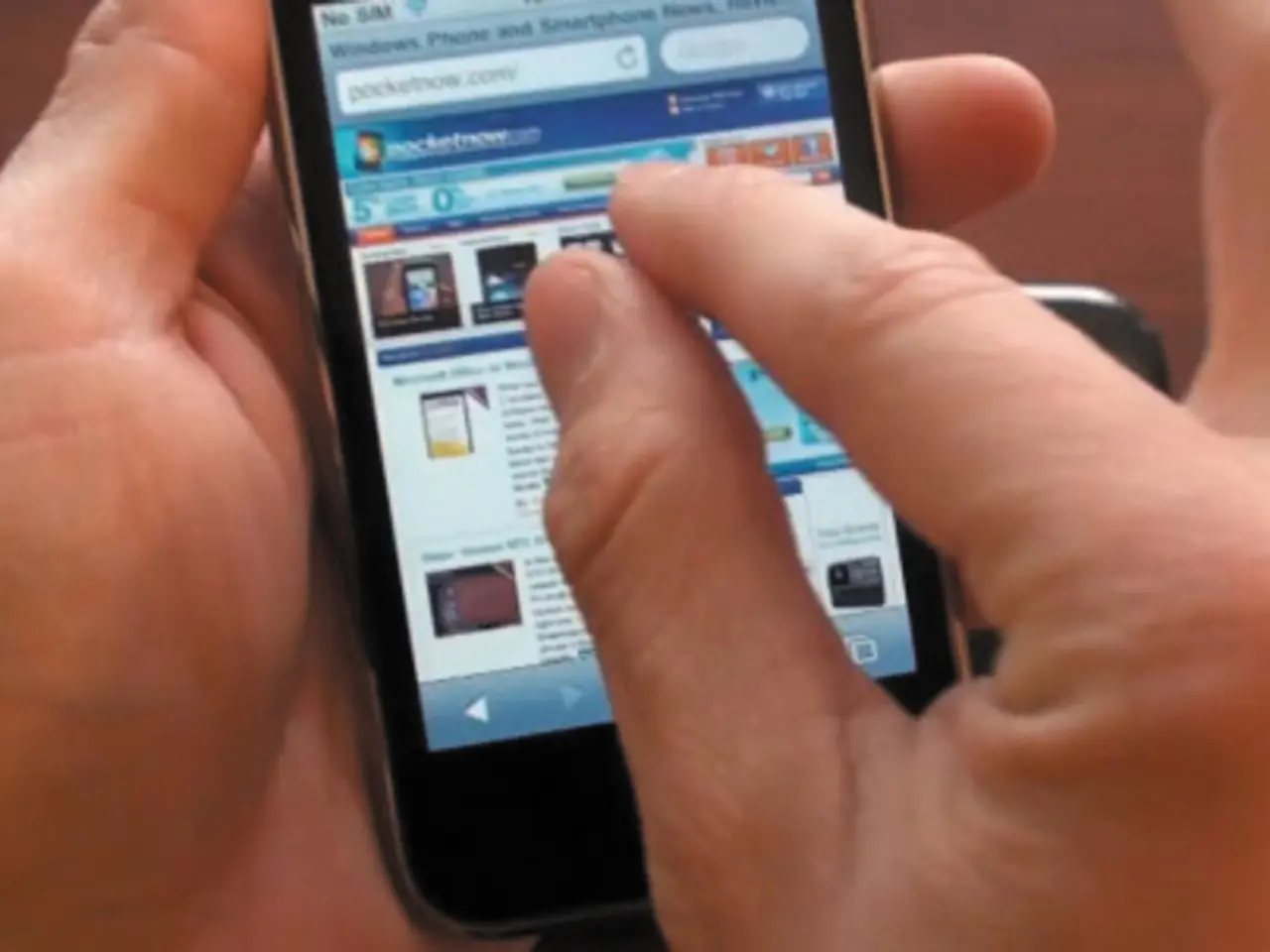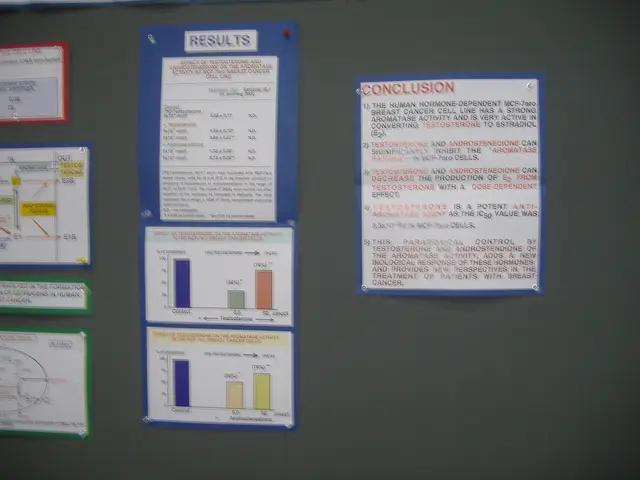Google Sheets' LEFT Function: Powerful Text Management
Google Sheets' LEFT function is a powerful tool for managing text-based data. It extracts a specified number of characters from the start of a text string.
The syntax for the LEFT function is straightforward: =LEFT(text, [number_of_characters]). It takes a text input and a number as arguments. The number specifies how many characters to extract from the left of the text.
For instance, to pull the first six characters from 'Google Sheets', use =LEFT(A2, 6) in cell B2. To extract all text up to the first hyphen in 'Google-Sheets-Tutorial', use =LEFT(A2, FIND('-', A2) - 1). The LEFT function can be combined with the FIND function for dynamic text extraction.
Google, as the creator and maintainer of Google Sheets, is responsible for the development and functionality of the LEFT function.
The LEFT function in Google Sheets is simple to use and effective for separating or analyzing text data. It helps users manage and manipulate text-based information efficiently, making tasks like pulling prefixes, codes, or initials from larger strings a breeze.
Read also:
- Trump announces Chinese leader's confirmation of TikTok agreement
- Enhancing the framework or setup for efficient operation and growth
- Hydroelectric Power Generation Industry Forecasted to Expand to USD 413.3 Billion by 2034, Projected Growth Rate of 5.8% Compound Annual Growth Rate (CAGR)
- SpaceX & T-Mobile Activate Starlink for Hurricane Helene Connectivity