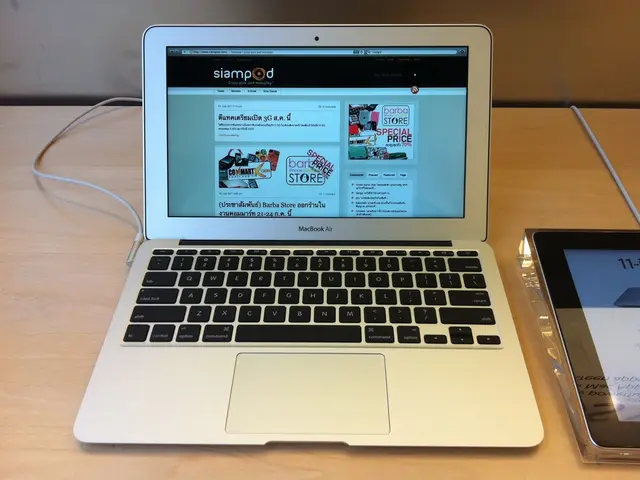Installing a WordPress Plugin for Beginners: A Detailed Guide
WordPress plugins are tools that allow you to add new features to your WordPress site without the need for coding. In this article, we'll guide you through four methods of installing a WordPress plugin on a self-hosted WordPress.org site: via the dashboard, ZIP file, FTP/SFTP, and WP-CLI.
Installing a Plugin via the Dashboard
The easiest way to install a plugin is through the WordPress dashboard using the built-in search feature. Here's how:
- Log in to your WordPress dashboard.
- Navigate to Plugins > Add New.
- Search for the plugin you want to install.
- Click Install Now, and then Activate.
Installing a Plugin Using a ZIP File
If the plugin is not available through the dashboard or if you have a ZIP file of the plugin, you can upload it manually:
- Download and extract the plugin ZIP file on your computer, so you have the plugin folder ready.
- Log in to your WordPress dashboard.
- Go to Plugins > Add New.
- Click Upload Plugin, choose the plugin folder, and click Install Now.
- After installation, click Activate.
Installing a Plugin via FTP/SFTP
This method is useful especially when plugin uploads via the dashboard fail due to server restrictions or file size limits. Here's how to install a plugin using FTP/SFTP:
- Download and extract the plugin ZIP file on your computer, so you have the plugin folder ready.
- Install an FTP client (e.g., FileZilla) and connect to your web server using your FTP or SFTP credentials provided by your hosting provider.
- Navigate to the directory on your server within the FTP client.
- Upload the extracted plugin folder into the directory.
- After upload completes, log in to your WordPress dashboard.
- Go to Plugins > Installed Plugins, find the uploaded plugin, and click Activate.
Using SFTP is recommended over FTP for security because it encrypts the connection. If you encounter permission errors when uploading, verify your file permissions with your host.
Installing a Plugin with WP-CLI
WP-CLI (WordPress Command Line Interface) is a fast, efficient method for advanced users and developers to install and manage plugins without using the dashboard, particularly useful for bulk installations, automation scripts, or headless WordPress setups. However, this method requires SSH access, which may not be available on all hosting plans.
Additional Notes
- It is essential to download plugins from reputable sources to avoid security risks.
- It is safe to delete inactive plugins, but be aware that they can pose security risks and take up server space.
- To unlock the platform's potential, learning how to install a WordPress plugin is essential.
- To update a WordPress plugin, go to Dashboard > Plugins and look for update notifications below each plugin. Click Update Now to install the latest version.
- Deleting a plugin does not always remove its data; check the plugin's documentation if you want to completely erase all related data.
- WordPress.com restricts plugin installation unless on the Business plan or higher, while WordPress.org offers complete flexibility.
- Solutions for common plugin installation issues include adjusting file and folder permissions, increasing the memory limit, updating PHP version, increasing max execution time, verifying database credentials, and manually installing plugins via FTP/SFTP.
[1] For more information on SFTP and FTP, please refer to our separate guide on FTP/SFTP for WordPress.
[1] For more information on WP-CLI, please refer to the official WP-CLI documentation.
- Technological advancements have made it possible for businesses to enhance their WordPress websites without requiring coding skills, as they can install various plugins to add new features, even via FTP/SFTP or WP-CLI.
- The choice of installing a WordPress plugin through environmentally-friendly methods such as the built-in dashboard, ZIP file, FTP/SFTP, or WP-CLI, reflects the commitment of businesses to prioritize the environment by reducing the demand for custom coding.