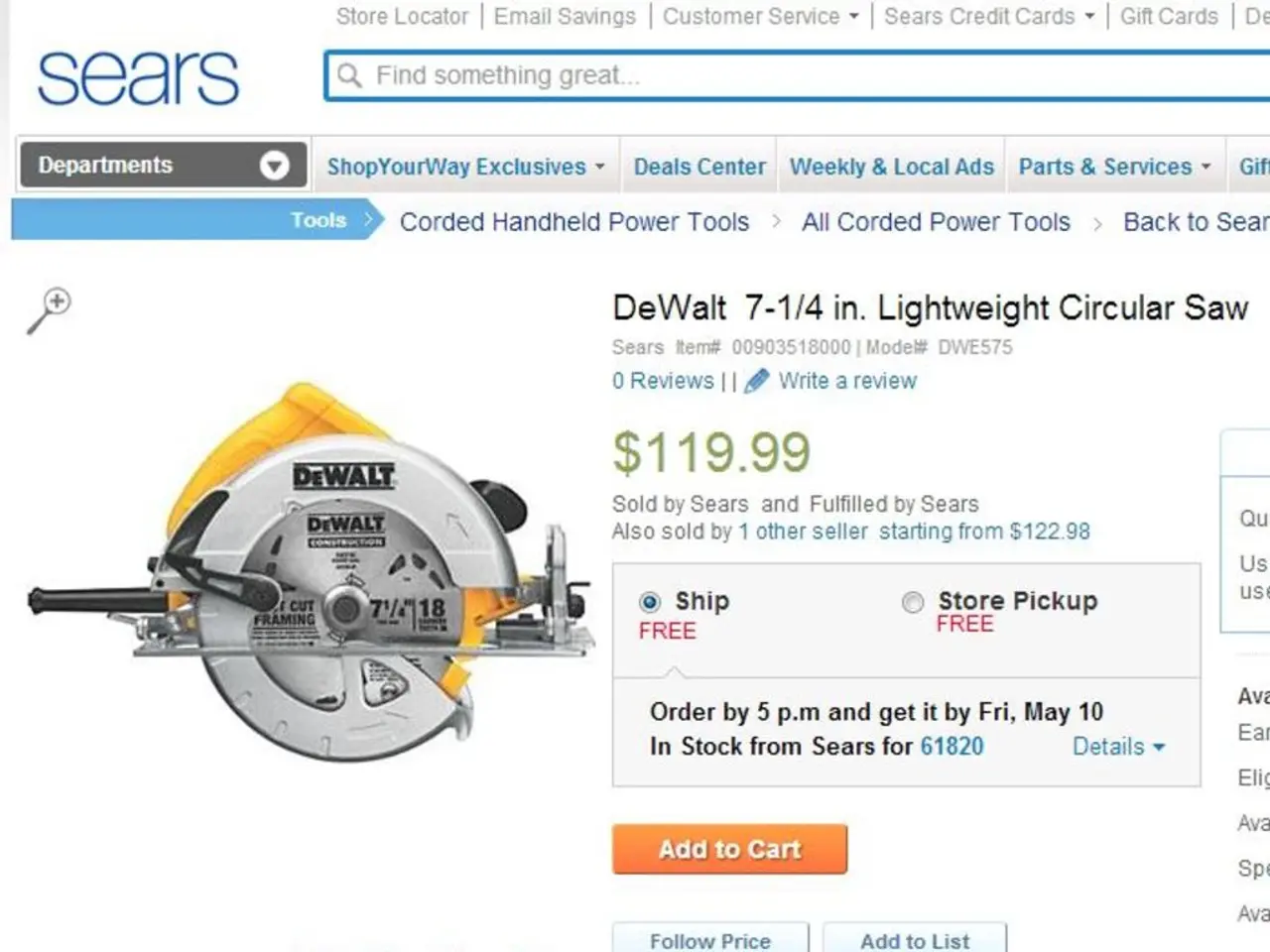Mastering Realistic Camera Perspectives in KeyShot: A Comprehensive Guide
In the realm of 3D rendering, KeyShot stands out as a powerful tool that simplifies the process while still offering advanced features. Among these features are incredible lighting, materials, and camera tools that can elevate your visual storytelling to new heights.
To create cinematic camera effects in KeyShot, follow these key steps:
### 1. Set the Camera Angle Choose the right camera angle to enhance the mood and storytelling. Start by positioning the camera to frame your subject effectively—close-ups for emotion, wide shots for context. Use KeyShot’s Camera tab to move, rotate, and zoom the camera to your desired angle. Experiment with multiple angles and save camera positions for easy switching.
### 2. Adjust Lens Settings In KeyShot’s Camera settings, set the focal length (lens) to control the field of view. A short focal length (wide lens) exaggerates perspective, good for dynamic shots. On the other hand, a long focal length (telephoto lens) compresses space for a cinematic look. Use the aperture size to influence depth of field and light intake.
### 3. Enable and Tune Depth of Field (DoF) Turn on Depth of Field in the Camera settings to create a natural focus fall-off, where objects closer or further than the focus distance blur out. Set the focus distance by either clicking on the point in the scene you want in sharp focus or manually entering a distance. Adjust the f-stop/aperture setting: Lower f-stop values create a shallow DoF with strong background and foreground blur (cinematic look). Higher f-stop values give more depth of field with less blur.
### 4. Animate Depth of Field for Dynamic Focus KeyShot supports animating camera parameters, including depth of field. Within the Animation workspace, create a camera animation sequence. Keyframe the focus distance or aperture over time to simulate rack focus effects—shifting focus dynamically between subjects. This adds cinematic storytelling flair, guiding viewer attention smoothly.
---
### Summary Table
| Step | KeyShot Feature/Action | Effect | |--------------------|---------------------------------------|---------------------------------| | Camera Angle | Move/rotate camera in Camera tab | Frame composition & mood | | Lens Settings | Adjust focal length/aperture | Field of view & light intake | | Depth of Field | Enable DoF, set focus distance & f-stop| Focus blur for cinematic depth | | Animated DoF | Animate focus distance/aperture | Dynamic shifting focus in scene |
---
### Additional Tips - Use HDRI lighting and spotlights for realistic illumination alongside camera effects. - Experiment with composition rules like the rule of thirds to place focus points. - Render out multiple passes if planning post-production color grading or compositing for filmic effects.
This workflow closely aligns with professional 3D lighting and rendering strategies shared by artists combining KeyShot with compositing techniques to enhance cinematic realism. While there isn’t a single detailed tutorial from the search, these steps are consistent with industry-standard workflows for achieving cinematic camera effects in KeyShot. Enjoy experimenting and creating your own cinematic masterpieces with KeyShot!
- KeyShot's Camera tab allows you to move, rotate, and zoom the camera, helping you choose the right angle for enhancing mood and storytelling in your 3D rendering.
- In the Camera settings of KeyShot, adjusting the focal length (lens) can control the field of view, with a short focal length (wide lens) exaggerating perspective for dynamic shots and a long focal length (telephoto lens) compressing space for a cinematic look.
- To create a natural focus fall-off in KeyShot, enable and tune Depth of Field (DoF) in the Camera settings, allowing objects closer or further than the focus distance to blur out.
- Animation in KeyShot supports animating camera parameters, including depth of field. This allows you to simulate rack focus effects by keyframing the focus distance or aperture over time.
- To add cinematic storytelling flair and guide viewer attention smoothly, animate the depth of field in KeyShot, creating dynamic shifting focus in the scene.
- For realistic illumination alongside camera effects, experiment with HDRI lighting and spotlights in KeyShot, and consider using composition rules like the rule of thirds to place focus points.