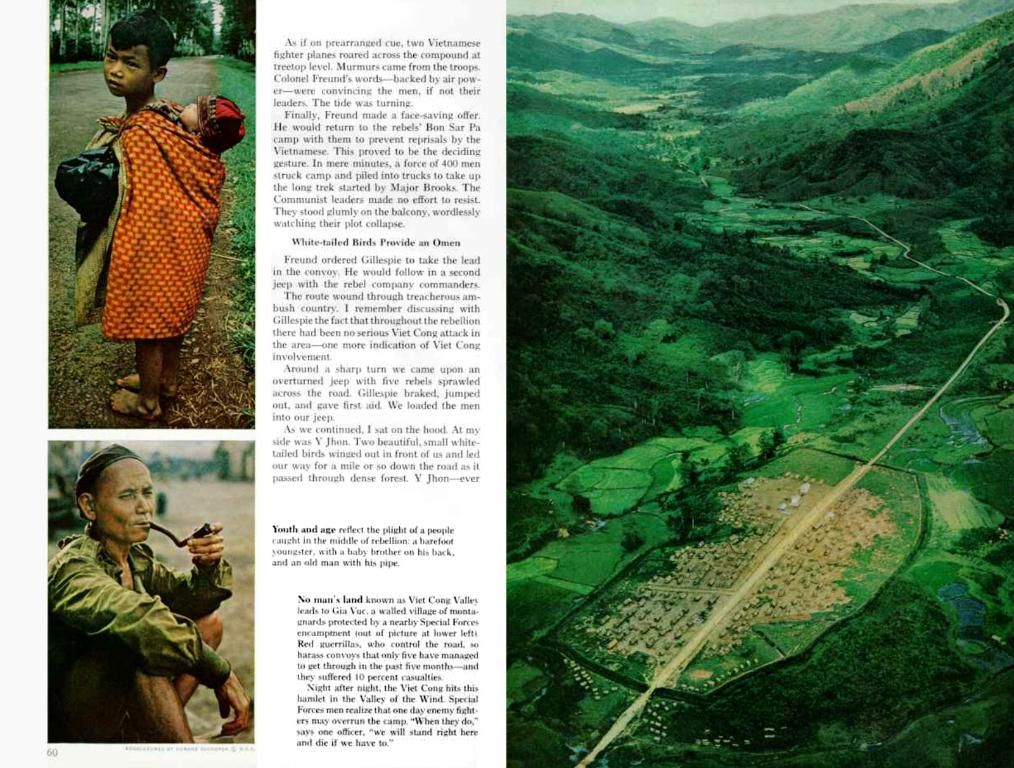Recognizing Signs of a Hacked WordPress Website
In the digital world, WordPress sites are a favorite target for cybercriminals, given their wide usage. While WordPress is secure in itself, the plugins, themes, and practices utilized can transform it into a hacker's paradise. Compromised WordPress sites can lead to serious consequences, from data loss to tarnished reputation, and it's crucial to spot them early on. This guide will walk you through how to identify a compromised WordPress site, common signs of compromise, and recovery steps.
Reasons to Worry About a Compromised WordPress Site
Before diving into the signs of a compromised WordPress site, it's essential to understand why it's vital to detect and address issues swiftly.
A compromised WordPress site can:
- Cause downtime: Your site might go down temporarily, making it inaccessible to users.
- Infect visitors: Malicious code could potentially infect users' devices.
- Harm your reputation: Hackers might leverage your site for phishing or spam activities, severely damaging your brand.
- Steal sensitive information: Hackers may pilfer user data, login credentials, or financial information.
- Trigger blacklisting: If search engines or security tools flag malware, your site can get blacklisted, leading to a drop in rankings and loss of traffic.
Now, let's explore the signs and methods to identify a compromised WordPress site.
Warning Signals Your WordPress Site Might Be Compromised
1. Unforeseen Content Modifications
If you observe unexpected alterations in your content, including posts, pages, or media files, your site may have been hacked. Hackers might insert malicious links, spammy content, or hidden code into your site.
Investigate for the following:
- Mysterious posts or pages that didn't originate from you.
- Dubious content like links to harmful websites.
- Invisible text or links inserted into your pages.
2. Strange User Accounts or Permissions
WordPress enables users to have different roles with varying permissions. If you come across unfamiliar accounts or accounts with unusual roles (like admin access), your site may have been breached.
Examine:
- Stroll over to Users > All Users in your WordPress dashboard.
- Check for any unknown user accounts or accounts with exaggerated roles.
- If you detect suspicious accounts, immediately disable or delete them.
3. Website Performance Dip
If your site's performance slows significantly or becomes unresponsive, this could be a sign of hacking. Malware and other malicious code can devour server resources, leading to poor performance.
To assess site speed:
- Use tools like Google PageSpeed Insights, GTmetrix, or Pingdom to examine performance issues.
- Observe if slowdowns occur consistently or after specific actions.
4. Unwarranted Site Redirection
If visitors are redirected to unfamiliar websites, it's a clear indication that your site may have been compromised. Hackers might employ redirects to send visitors to spammy, phishing, or harmful sites.
To check for redirections:
- Visit your site using various browsers and devices to check if it's routing elsewhere.
- Employ a tool like Screaming Frog to ascertain if any URLs are set to redirect unexpectedly.
5. Google Search Console Alerts
Google Search Console is an invaluable tool for monitoring your site's health. If your site is compromised, Google may send you alerts via email or directly in the Search Console.
You may receive warnings about:
- Malware found: Google might notify you about detecting harmful content.
- Security concerns: Google could indicate problems like hacked content or security breaches.
To check for warnings:
- Log in to Google Search Console and explore security issues or malware alerts under the Security Issues tab.
6. Irregular Traffic Patterns
A sudden rise in traffic could signal that a hacker is exploiting your site for malicious aims, such as launching attacks, sending spam, or performing click fraud, which can drastically alter your site's traffic.
To check for abnormal traffic:
- Use Google Analytics to follow traffic patterns.
- Look for sudden increases in traffic from dubious sources or geographic locations.
7. Suspicious Files or Code in Your Site
Hackers frequently inject malicious code into your WordPress site, often in the form of rogue files, scripts, or backdoors that allow them to reenter your site later.
Signs of suspicious files or code:
- New files or folders that you didn't upload.
- Modified files that were left untouched previously.
- Unknown scripts in the source code of your website.
You can inspect for suspicious files using a file manager in your hosting control panel or an FTP client to browse your site's files. Emphasize these areas:
- The wp-content folder, containing the themes and plugins directories.
- The wp-config.php file for unwarranted code.
- The htaccess file, which can be used to configure malicious redirects.
8. Trouble Accessing Your Admin Area
If you suddenly can't get into the admin area of your WordPress site, this could imply that a hacker has tampered with your login credentials. Sometimes, hackers may install malware that restrains you from accessing your site.
To address this:
- Leverage the Forgot Password option on the WordPress login page.
- If this doesn't work, reset your password with your hosting provider's control panel or via phpMyAdmin.
9. Unusual Outgoing Emails
If your WordPress site is sending an excessive amount of emails-especially if you don't recognize the sender or subject-it may have been compromised. This can occur when hackers utilize your site to disseminate spam or phishing emails.
Explore:
- Observe your site's outgoing email activity using email log plugins.
- Inspect the site's wp-mail.php file for any signs of malicious code.
10. Blacklisting by Search Engines
If search engines like Google detect malware or suspicious content on your site, they may blacklist your site, which can cause a significant drop in traffic.
Examine:
- Use Google's Search Console to verify if your site has been blacklisted.
- Access Google Safe Browsing to check if your site is marked as risky.
Remedying a Compromised WordPress Site
If you've pinpointed signs of a compromised WordPress site, it's vital to act promptly. Here's how you can rectify a compromised WordPress site:
Step 1: Backup Your Website
Prioritize backing up your site before making any modifications. This will allow you to restore your site if required.
- Utilize a backup plugin like UpdraftPlus or BackupBuddy.
- Grab both the database and WordPress files.
Step 2: Scan Your Website for Malware
To eliminate malware, you can leverage WordPress security plugins like Wordfence or Sucuri, which will scan your site for malicious code and files. These tools can also help you purge infected files and bolster your site's security.
Step 3: Change Your Login Credentials
As hackers might have gained access to your admin credentials, change your passwords immediately.
- Replace your WordPress admin password and any other user passwords.
- Swap your hosting account password, FTP credentials, and database password.
Step 4: Clean Up Your Site
You'll need to eliminate any malicious files from your WordPress site.
- Erase any suspicious files or shadowy user accounts.
- Ensure that your themes and plugins are up to date.
- Reinstall WordPress core files to replace any corrupted ones.
Step 5: Strengthen Your Website Security
Once your site is clean, it's time to enhance its security to prevent future attacks.
- Set up a security plugin like Wordfence or Sucuri.
- Enable two-factor authentication for admin accounts.
- Continuously update your themes, plugins, and WordPress core.
- Implement frequent backups for swift recovery in case of future attacks.
Step 6: Request a Google Review
If your site was blacklisted by Google, petition for a review once you've cleaned it up. Google will scrutinize your site, and if everything is in order, it will remove the blacklist warning.
Conclusion
A compromised WordPress site can lead to severe consequences, including data loss, performance issues, and damaged reputation. Identifying the signs of a compromised WordPress site early can help minimize damage and restore your site. Regular monitoring and stringent security practices can prevent these attacks from unfolding in the first place.
If you suspect your site has been compromised, adhere to the steps outlined in this guide to detect and rectify the issue. Stay vigilant and proactive to guarantee that your WordPress site remains secure and users stay safe.
Fascinating Reads:
Top 10 AI Tools for Research Today
Top 10 AI Apps to Help You Study Textbooks
Top 10 Website Traffic Checking Tools
Enrichment Data:Identifying and recovering a compromised WordPress site involves multiple stages to secure your site and avert future attacks. Here's a comprehensive guide:
Identifying a Compromised WordPress Site
- Analyze for Suspicious Activity:
- Investigate for unusual behavior like redirects, spammy links, or strange login attempts.
- Leverage security plugins like Jetpack or Sucuri to monitor activities and receive alerts for suspicious actions[3][4].
- Review Error Logs:
- Coordinate with your web host to examine server error logs if you can't access your site or if your security plugin doesn't supply enough information[3].
- Perform a Security Audit:
- Deploy tools like WPScan to ascertain vulnerabilities in plugins, themes, and WordPress core[5].
- Invoke broad-spectrum scanners like Nikto to detect misconfigurations and obsolete software[5].
- Inspect Your Site:
- Use plugins like MalCare or Sucuri Security to scrutinize your site for malware[4].
- Assess file modifications and suspicious code.
Recovering from a Compromised WordPress Site
1. Quick Actions
- Shutdown Your Site: Temporarily disable your site to minimize potential damage and further exploitation.
- Apprise Your Host: Inform your web host about the predicament for help with server logs and potential security measures.
2. Remove Malware and Backdoors
- Use Malware Scanner Plugins: Tools like Jetpack Protect or MalCare can aid in detecting and eradicating harmful code[4].
- Manually Evaluate Files: Review your site's files for malicious code or covert modifications.
3. Change Passwords and Secure Accounts
- Update Login Credentials: Alter all user passwords, especially admin accounts.
- Limit User Access: Make sure only necessary users have access rights.
4. Update Software and Plugins
- Update WordPress Core: Ensure your WordPress installation is running the latest version.
- Update Plugins and Themes: Consistently update plugins and themes to fix known vulnerabilities[1][2].
5. Prevent Future Attacks
- Implement Security Measures:
- Mandate stringent password policies.
- Enable two-factor authentication.
- Set up security plugins for continuous monitoring.
- Regular Backups:
- Implement routine backups of your site to quickly recover in case of future compromises.
A compromised WordPress site can lead to consequences such as downtime, device infections, reputational damage, data theft, blacklisting, and decreased traffic. The following signs may indicate your site has been compromised: unforeseen content modifications, strange user accounts or permissions, website performance dips, unwarranted site redirections, Google Search Console alerts, irregular traffic patterns, and suspicious files or code.
To rectify a compromised WordPress site, take the following steps: back up your site before making changes, scan your site for malware using plugins like Wordfence or Sucuri, change your login credentials, clean up your site by eliminating suspicious files or accounts, strengthen your website security, and request a Google review if your site was blacklisted. Regular monitoring and stringent security practices can prevent these attacks from occurring in the future.