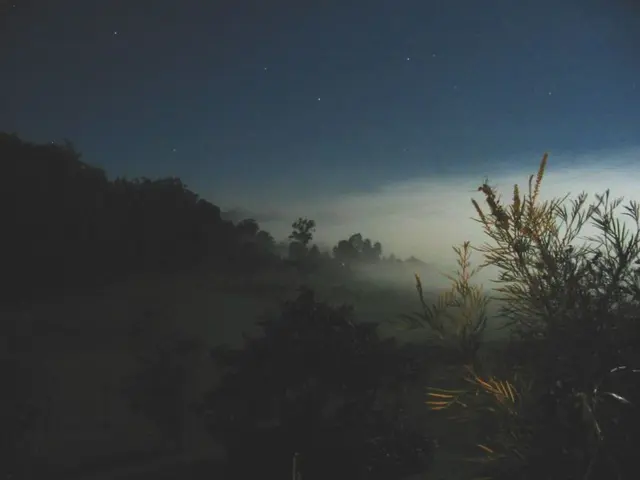Troubleshooting Guide for Unrecognized Second Monitor on Windows 10 and 11 Operating Systems
In this article, we'll guide you through the key steps to troubleshoot and fix issues with a second monitor detection on Windows 10 and Windows 11 systems.
Check Display Settings and Detection
- Right-click your desktop and select Display settings.
- Scroll to Multiple displays and ensure it's set to Extend these displays or Duplicate if desired.
- Click Detect to have Windows try to find any connected monitors.
- If you're using a laptop, setting the external monitor as the primary display before closing the lid can help maintain detection.
Update or Roll Back Display Drivers
- Open Device Manager (Win + X > Device Manager).
- Expand Display adapters, right-click your graphics card, and select Update driver.
- If problems began after a recent update, choose Roll back driver to revert to the previous version.
Remove Ghost or Unattached Monitors
- In Device Manager, expand the Monitors category and uninstall any Generic PnP Monitors that represent phantom devices.
- Also, check Control Panel > Devices and Printers for extraneous monitors and remove them.
- Restart your PC after uninstalling to allow Windows to reset monitor detection properly.
Check Physical Connections and Hardware
- Make sure cables (HDMI, DisplayPort, VGA) are firmly connected.
- Test cables and monitors on another device to rule out hardware faults.
Special BIOS Detection Cases
- If your external monitor does not show BIOS screens, some monitors block BIOS display by default.
- Try pressing function keys like FN + F1 multiple times during boot to force the BIOS to show on the external monitor.
Check Monitor Detection in Device Manager
- In Device Manager, under Monitors, verify if your external monitor appears with its proper name or just as "Generic PnP Monitor." If it shows generically, drivers or recognition may be faulty.
Use Windows Troubleshooters or Reset Display Settings
- Windows built-in troubleshooters can help resolve detection issues.
- Also, rebooting and resetting display settings can clear problematic configurations.
Refer to Updated Video Tutorials
Practical step-by-step tutorials for Windows 10 and 11 detection issues are available on platforms like YouTube, guiding you through the process.
Following these structured steps generally resolves second monitor detection problems on Windows 10 and Windows 11 systems. If issues persist, verifying hardware health or seeking manufacturer support may be necessary.
Additional Tips
- Users can force the system to detect the second monitor manually in Settings by clicking "Detect" under the "Multiple displays" section and "Rearrange your displays" section (if applicable).
- The option to roll back the driver may not be available if the driver has not been manually upgraded or the computer has not been recently updated.
- Failing to detect older displays or second monitors can be due to driver or hardware-related issues.
- Windows 10 and Windows 11 allow users to connect a second display to expand their desktop and work with multiple apps.
- Users can update the graphics driver through Windows Update or download and install a more recent version from the manufacturer's support website if Windows Update does not have a newer driver available.
- To troubleshoot issues with external monitor connections on Windows 10, users can confirm the monitor is receiving power, verify it is turned on, restart the computer, check the input source on the monitor, inspect the signal cable connection, reconnect the signal cable, swap the video cable, check cable specifications, try different video ports, connect the monitor to another computer, test a different monitor, disconnect all peripheral devices, use a docking station, update the monitor's firmware, force second display detection in Settings, connect wireless external display, and update or reinstall graphics drivers.
- For gamers or PC enthusiasts running Windows 11, consider leveraging the compatibility of its graphics with the Xbox Series X for a seamless gaming experience.
- Microsoft's Surface Laptop and other Windows devices can also take advantage of the gaming prowess of their Xbox-connected counterparts for enhanced gaming experiences.
- In addition, Windows 10 and Windows 11 are equipped with software updates that can optimize the performance of desktop gadgets and other technological devices.
- As Microsoft continues to push the boundaries of technology, expect further innovations in hardware, software, and cross-device compatibility across its Windows 11, Xbox, and Surface product lines.
- With Windows 11's sleek, modern design, be prepared for an optimized workflow on the desktop, enhancing productivity for all users.
- For business professionals requiring high-performance laptops, Windows 10 laptops are equipped with powerful hardware and robust software, ensuring efficiency and reliability.
- Don't forget to indulge in some gaming on your Windows PC or Xbox console – take a well-deserved break and enjoy the world of interactive entertainment.
- Before diving into gaming, make sure your hardware meets the requirements of your chosen game on your Windows 10 or Windows 11 PC, and don't miss out on the latest Xbox exclusives.