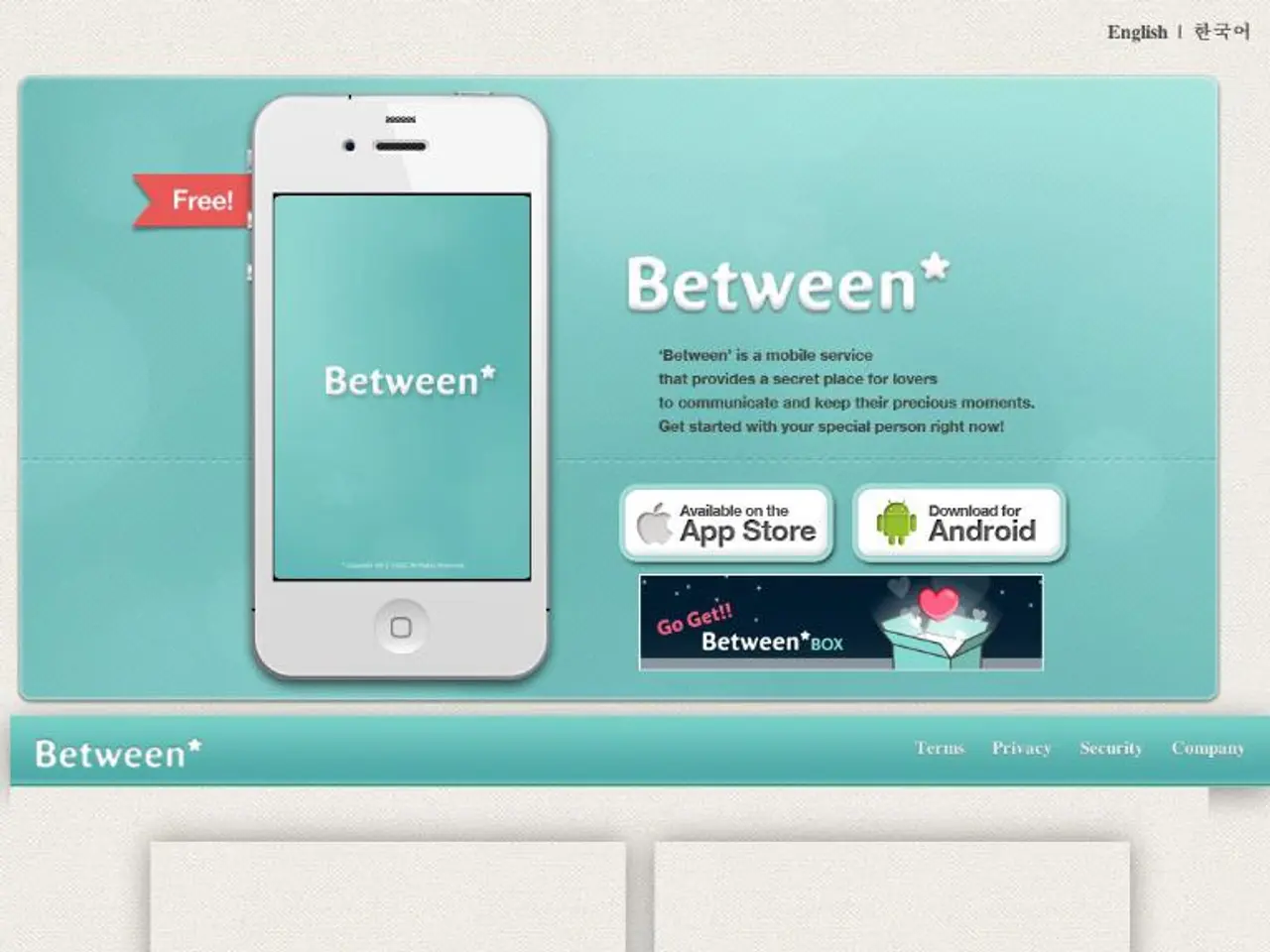Troubleshooting iMessage Sign-Out Issues on iPhone: Speedy Solutions in 8 Easy Steps
In the digital age, iMessage has become an essential tool for communication on iPhones. However, occasional issues such as iMessage signing out can be frustrating. This article offers a comprehensive guide to resolving such problems.
The iMessage signing out issue on iPhone is commonly caused by software glitches, Apple ID authentication problems, network issues, or iOS bugs. To fix it, users can try the following solutions:
- Sign out and sign back into iMessage with Apple ID: Go to Settings → Messages → Send & Receive, tap your Apple ID, then choose Sign Out. After a moment, sign back in. This refreshes the Apple ID connection to iMessage and often resolves the issue.
- Restart or force restart your iPhone: Rebooting clears temporary glitches that might cause iMessage to sign out or malfunction.
- Update iOS to the latest version: Go to Settings → General → Software Update and install any pending updates. Apple frequently releases fixes for bugs affecting iMessage.
- Toggle iMessage off and on: In Settings → Messages, turn off iMessage, wait a minute, then toggle it back on. This can fix activation and signing issues.
- Reset network settings or all settings: Resetting network settings or all settings removes misconfigurations that may cause iMessage logout problems. Backing up is recommended before proceeding.
- Check your carrier settings and account status: Ensure no restrictions or blocks from your carrier are affecting iMessage activation or signing in.
- Ensure internet connection is stable: A reliable Wi-Fi or cellular connection is necessary for iMessage to remain signed in and active.
If these steps fail, contacting Apple Support or your carrier might be necessary to resolve account-specific issues.
Additional Tips
- If the time and date on your iPhone or iPad is not set automatically, you may encounter problems with iMessage.
- If you have an old SIM card, contact your phone provider to make sure it's up to date.
- If you have an eSIM activated on your iPhone, you may want to switch over to a physical SIM card.
- To turn on two-factor authentication on your iPhone or iPad, go to Settings > your Apple ID > Password & Security > Turn On Two-Factor Authentication. Enabling two-factor authentication can help protect your account from hackers.
- Changing your Apple ID password may be necessary if you are entering the wrong password for iMessage.
About the Author
This article was reviewed by Luigi Oppido, the Owner and Operator of Pleasure Point Computers in Santa Cruz, California, who has over 25 years of experience in general computer repair, data recovery, virus removal, and upgrades.
As of August 10, 2025, this article has been viewed 278,386 times.
[1] Apple Support: How to turn on Two-Factor Authentication on your iPhone or iPad [2] Apple Support: iMessage requires a Wi-Fi or cellular connection to work [3] Apple Support: How to reset network settings on your iPhone, iPad, or iPod touch [4] Apple Support: How to update the software on your iPhone, iPad, or iPod touch [5] Apple Support: If iMessage stops working on your iPhone, iPad, or iPod touch
- When encountering the iMessage signing out issue on a smartphone, updating the technology to the latest version of iOS, as suggested by Apple Support, can help resolve the problem.
- For those who own various gadgets, including smartphones, having knowledge of how to turn on two-factor authentication, another Apple Support recommendation, can help protect accounts and prevent hacking.