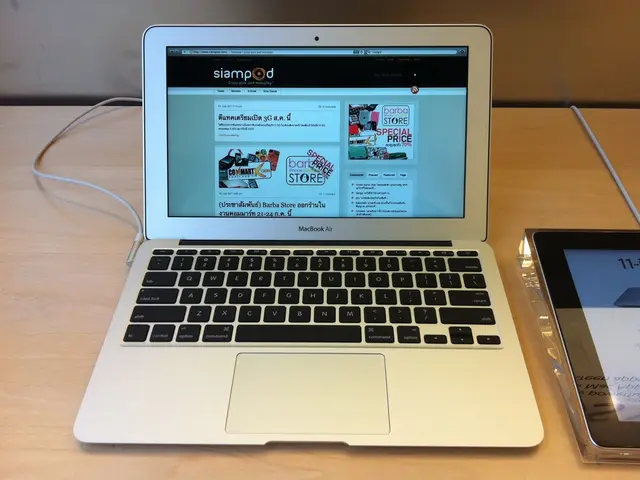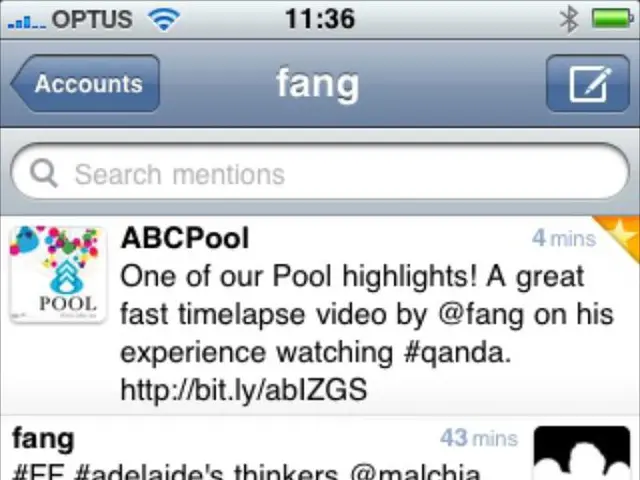Unable to Activate Text-to-Speech Function on TikTok for Android and iOS Devices
TikTok's text-to-speech (TTS) feature is a popular tool for creating engaging videos, but some users may encounter issues with the TTS not working on their Android or iPhone devices. This article provides common causes and solutions for getting the TTS feature back up and running.
### Common Causes of TikTok Text-to-Speech Malfunctions
1. **App version issues:** Using an outdated version of the TikTok app can cause TTS problems. 2. **Feature rollout limitations:** TikTok gradually releases new features, so TTS might not be available for all users or regions immediately. 3. **Voice selection or restrictions:** The app may prevent voice choice or disable TTS due to settings or content type. 4. **Device software glitches:** Background software problems or outdated OS versions can interfere with TikTok features. 5. **App permissions:** Lack of necessary permissions (like microphone or accessibility) might block TTS access.
### Solutions for TikTok Text-to-Speech Problems
1. **Update TikTok app:** Ensure you have the latest version of TikTok installed from Google Play Store or Apple App Store. 2. **Restart the device:** A simple reboot can resolve minor temporary glitches affecting apps. 3. **Clear TikTok cache (Android):** Go to Settings > Apps > TikTok > Storage > Clear Cache to remove corrupted temporary files. 4. **Check TTS availability in TikTok:** Try adding text to your video and check if the "Text-to-Speech" option appears. If it's missing, it might be due to TikTok restricting voice choices on your account or region. 5. **Reinstall TikTok:** Uninstall the app then reinstall it to reset all app data and remove possible corrupted files. 6. **Update device OS:** Make sure your device is running the latest operating system version to ensure app compatibility. 7. **Check device accessibility settings:** On iPhone, go to Settings > Accessibility > Spoken Content, verify Text-to-Speech settings are enabled. On Android, check Text-to-Speech output settings under Settings > Accessibility or Language & Input. 8. **Try different text or video:** Sometimes the TTS feature does not activate for certain text formats or lengths. 9. **Contact TikTok support:** If none of the above steps work, the issue might be with TikTok servers or account-specific; contacting TikTok support might help resolve this.
### Additional Notes
- If your device is experiencing broader issues like touchscreen unresponsiveness or stuck screens (unrelated to TikTok), fixing those underlying device problems first is essential to restore full app functionality. - Some users report TikTok’s TTS not allowing voice changes; this is often a known limitation or bug that TikTok may fix in a future update.
By following these troubleshooting steps, most users can restore TikTok’s text-to-speech feature on their Android or iPhone devices.
- TikTok's text-to-speech feature requires an internet connection to function. - Conflicts with battery saver apps can limit TikTok's text-to-speech capabilities. - To troubleshoot TikTok text-to-speech issues, check internet connection, check for TikTok server problems, update the app, restart the device, clear the app's cache and data, check Android permissions, and manage battery saver apps. - Double-check your device's text-to-speech settings to ensure they are functioning normally across your operating system's interface and other apps. - If all else fails, consider using a voice recorder app as an easy workaround.
TikTok users facing issues with the text-to-speech feature may want to try updating the app to the latest version, as outdated versions can cause malfunctions. Additionally, those with smartphones can explore voice recorder apps as a possible workaround if the text-to-speech feature remains unavailable.